Examples
This documentation helps you deploy a few Helm Charts available on Devtron.
Parts of Documentation
Deploying MySQL Helm Chart
Introduction
bitnami/mysql Helm chart bootstraps a single node MySQL deployment on a Kubernetes cluster using the Helm package manager.
1. Discover MySQL chart from Chart Store
Select Charts from the left panel to visit the Chart Store page. You will see numerous of charts on the page from which you have to find bitnami/mysql chart. You also can use the search bar to search the MySQL chart.
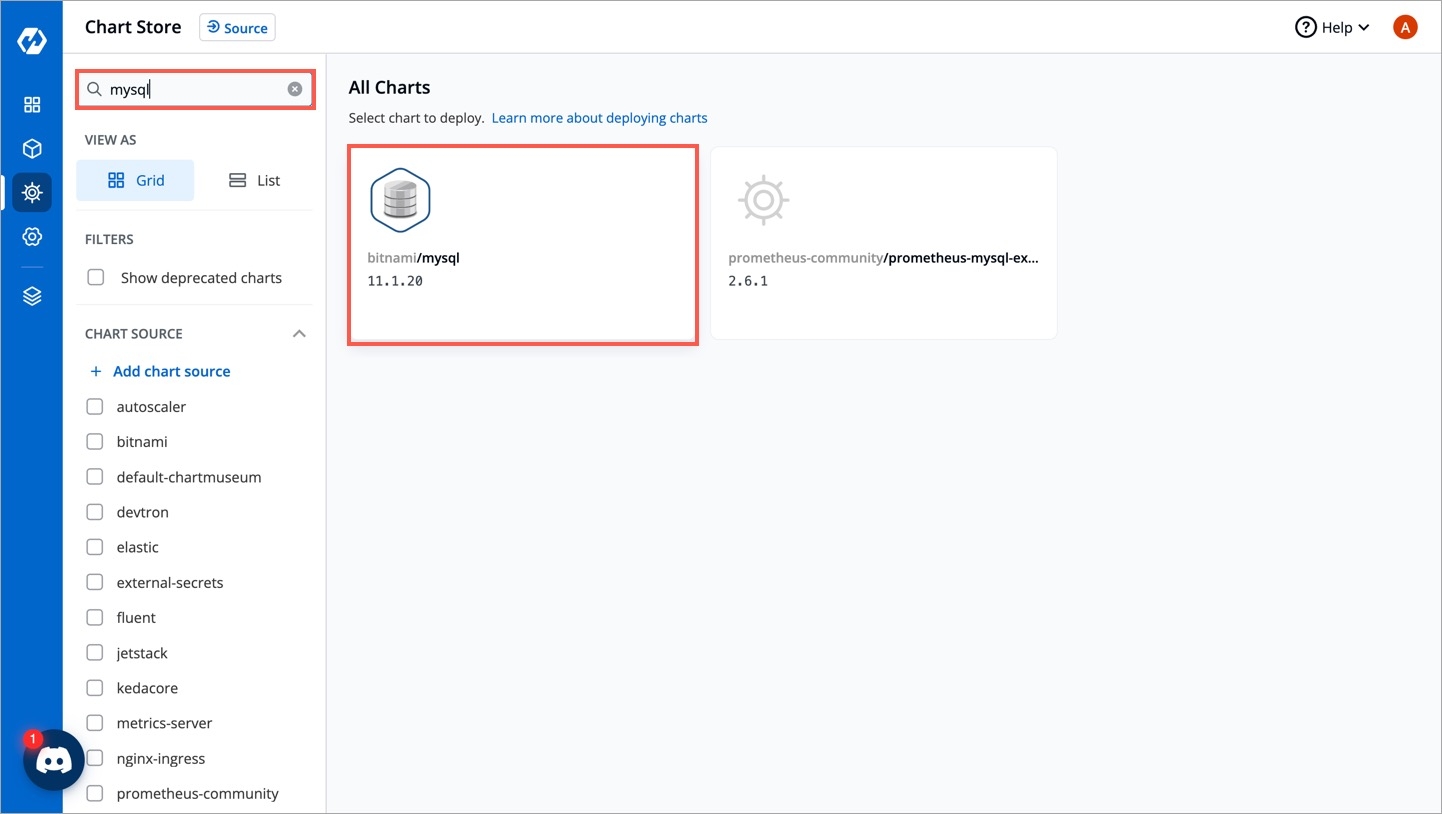
2. Configure the Chart
After selecting the
bitnami/mysqlHelm chart, click onConfigure & Deploy.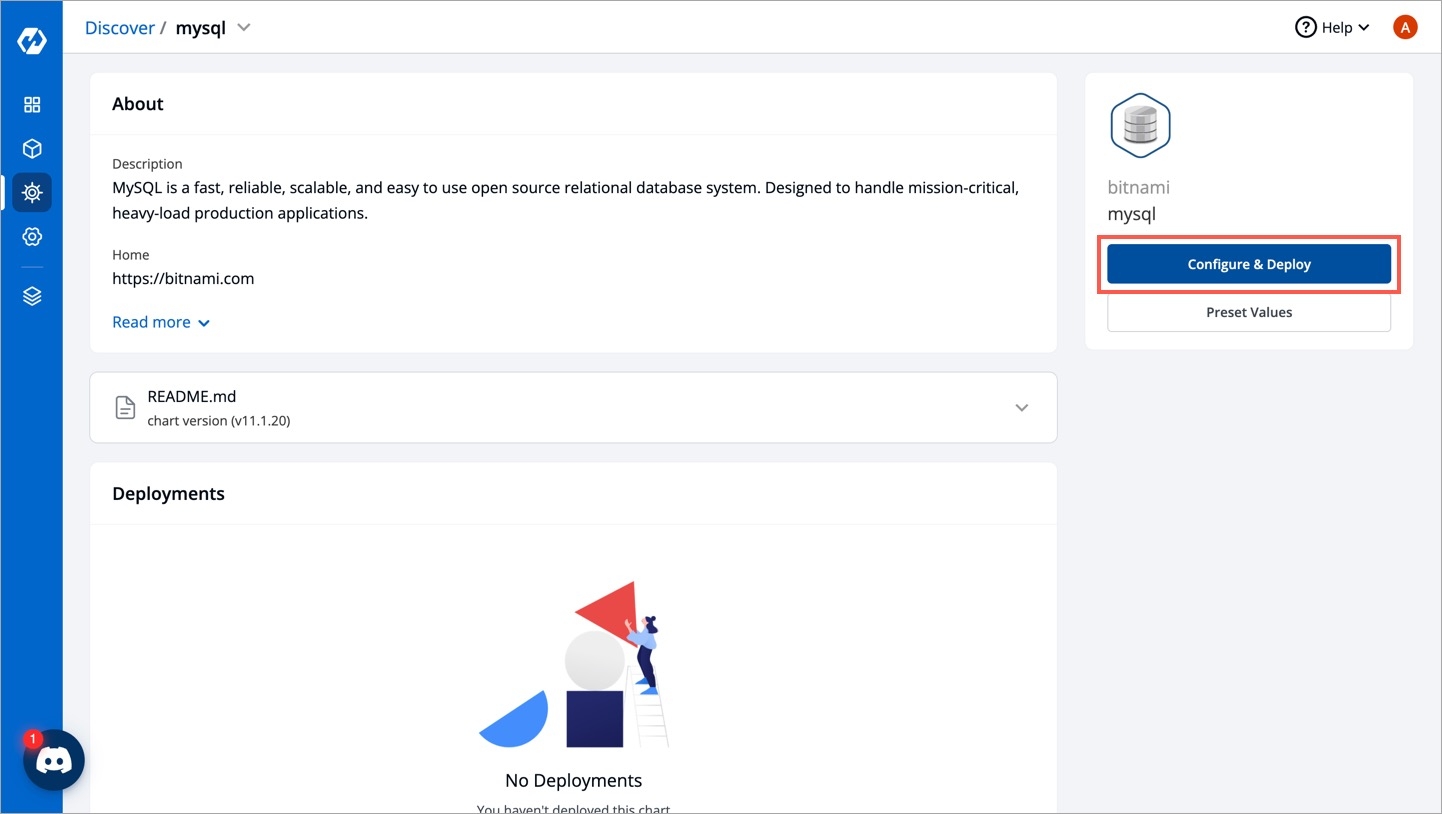
Enter the following details, to deploy MySQL chart:
KeyDescriptionApp NameName of the Chart
ProjectSelect the name of your Project in which you want to deploy the chart
EnvironmentSelect the environment in which you want to deploy the chart
Chart VersionSelect the latest Chart Version
Chart ValueSelect the default value or create a custom value
Configure Values
Using GUI
Set the following parameters in the chart, to be later used to connect MySQL with your Django Application.
MySQL architecture
Available options: Standalone or Replication
MySQL custom username
Username of new user to create
MySQL custom password
Password for the new user. Ignored if existing secret is provided
Primary database configuration
Persistent Volume Size in Gibibytes
Secondary database configuration
Persistent Volume Size in Gibibytes
Using YAML
Apart from GUI, you can directly edit the values.yaml file using the editor as shown below:
Finally, click on Deploy Chart to deploy the Chart.
3. Check the Status of Deployment
After clicking on Deploy you will be redirected to app details page where you can see deployment status of the chart. The Status of the chart should be Healthy. It might take few seconds after initiating the deployment of the chart.
In case the Status, of the deployment is Degraded or takes a long time to get deployed. Click on the Status or check the logs of the pods to debug the issue.
4. Extract the Service Name
Copy the service name, it will be used to connect your application to MySQL.
Deploying MongoDB Helm Chart
Introduction
Let's assume that you are creating an application and want to use mongodb to store data of your application. You can deploy mongodb using bitnami/mongodb Helm chart and connect it to your application.
This guide will introduce you to how to deploy the mongoDB's Helm chart.
1. Discover the Chart from the Chart Store
Visit the Chart Store page by clicking on Charts present on left panel and find bitnami/mongodb Helm Chart. You also can search mongodb chart using the search bar.
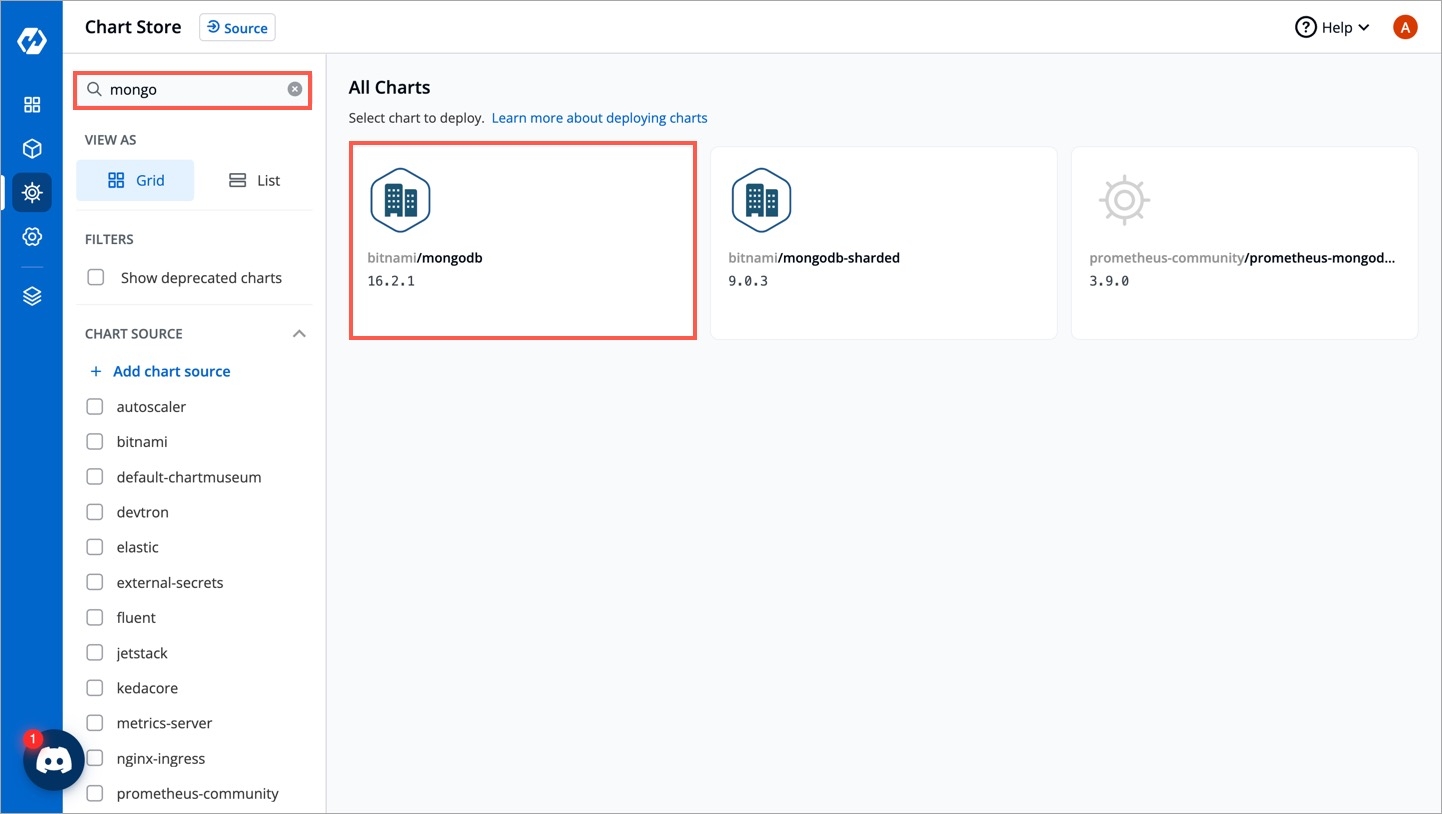
2. Configure the Chart
After selecting the
bitnami/mongodbHelm chart, click onConfigure & Deploy.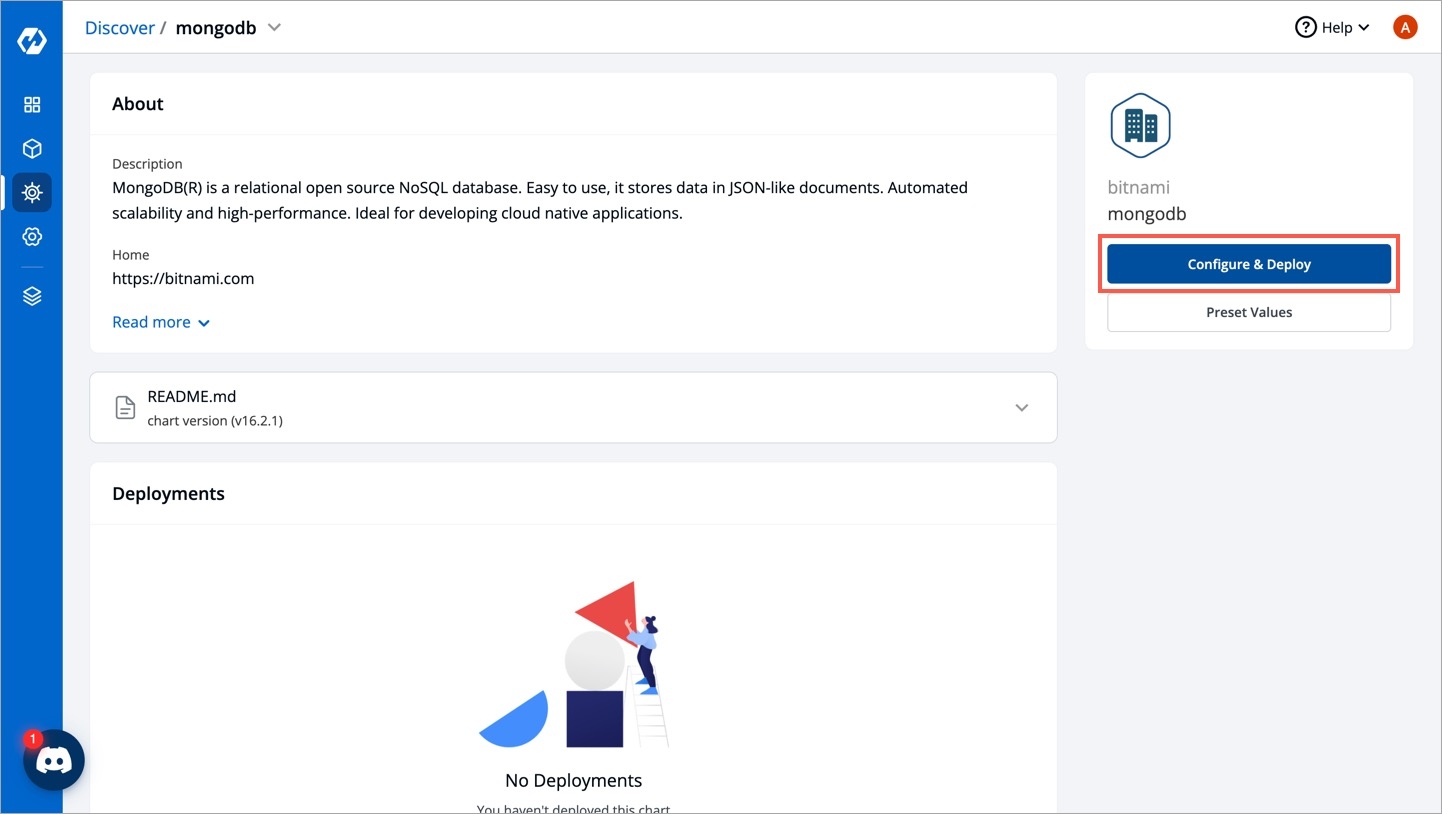
Enter the following details before deploying the mongoDB chart:
KeyDescriptionApp NameName of the Chart
ProjectSelect the name of your Project in which you want to deploy the chart
EnvironmentSelect the environment in which you want to deploy the chart
Chart VersionSelect the latest Chart Version
Chart ValueSelect the latest default value or create a custom value
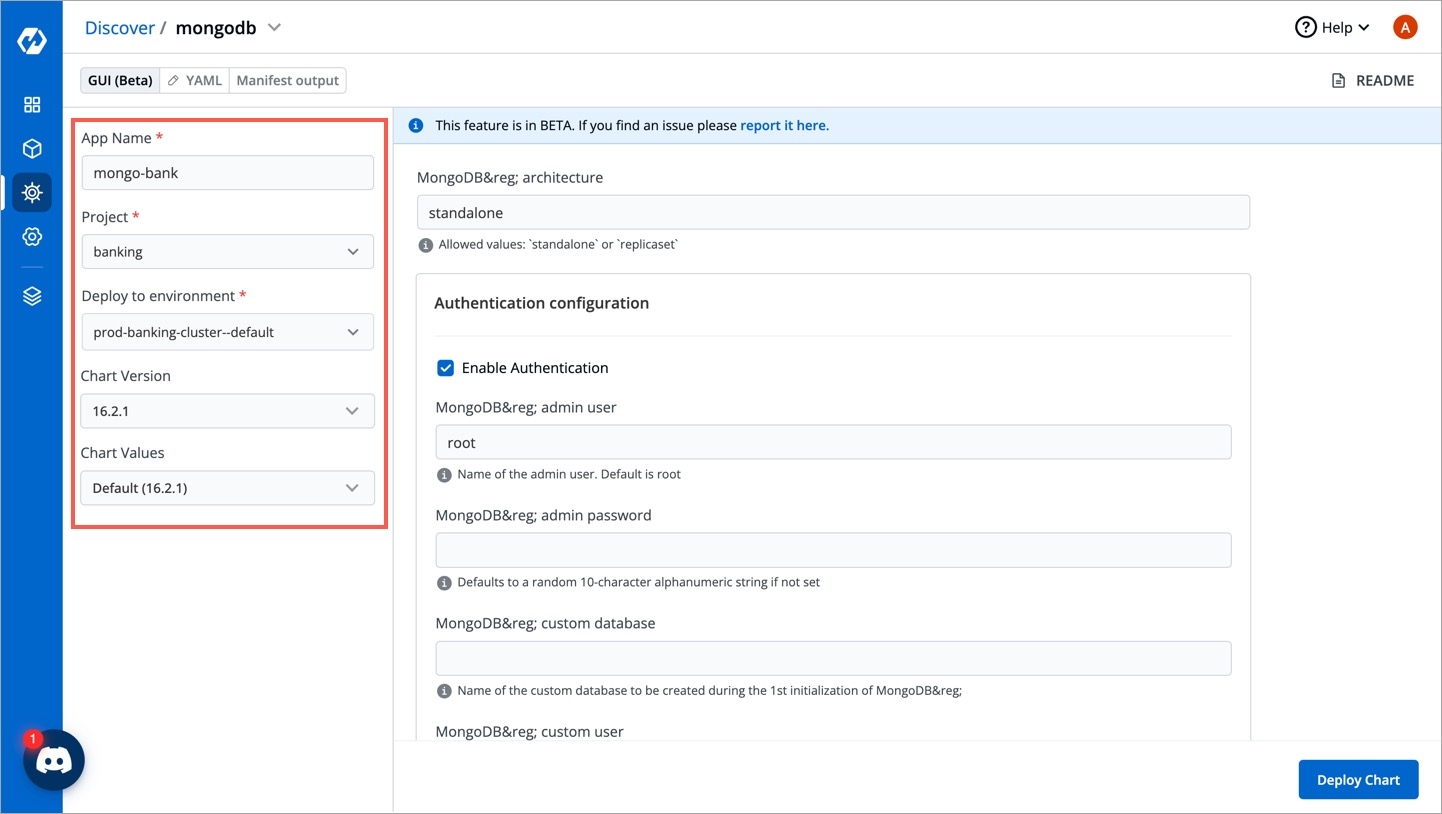
Configure Values
Using GUI
Set the following parameters in the chart.
MongoDB architecture
Available options: Standalone or Replication
MongoDB admin user
Username of admin
MongoDB admin password
Password for the admin
MongoDB custom user
Username of new user to create
Password for MongoDB custom user
Password for the new user. Ignored if existing secret is provided
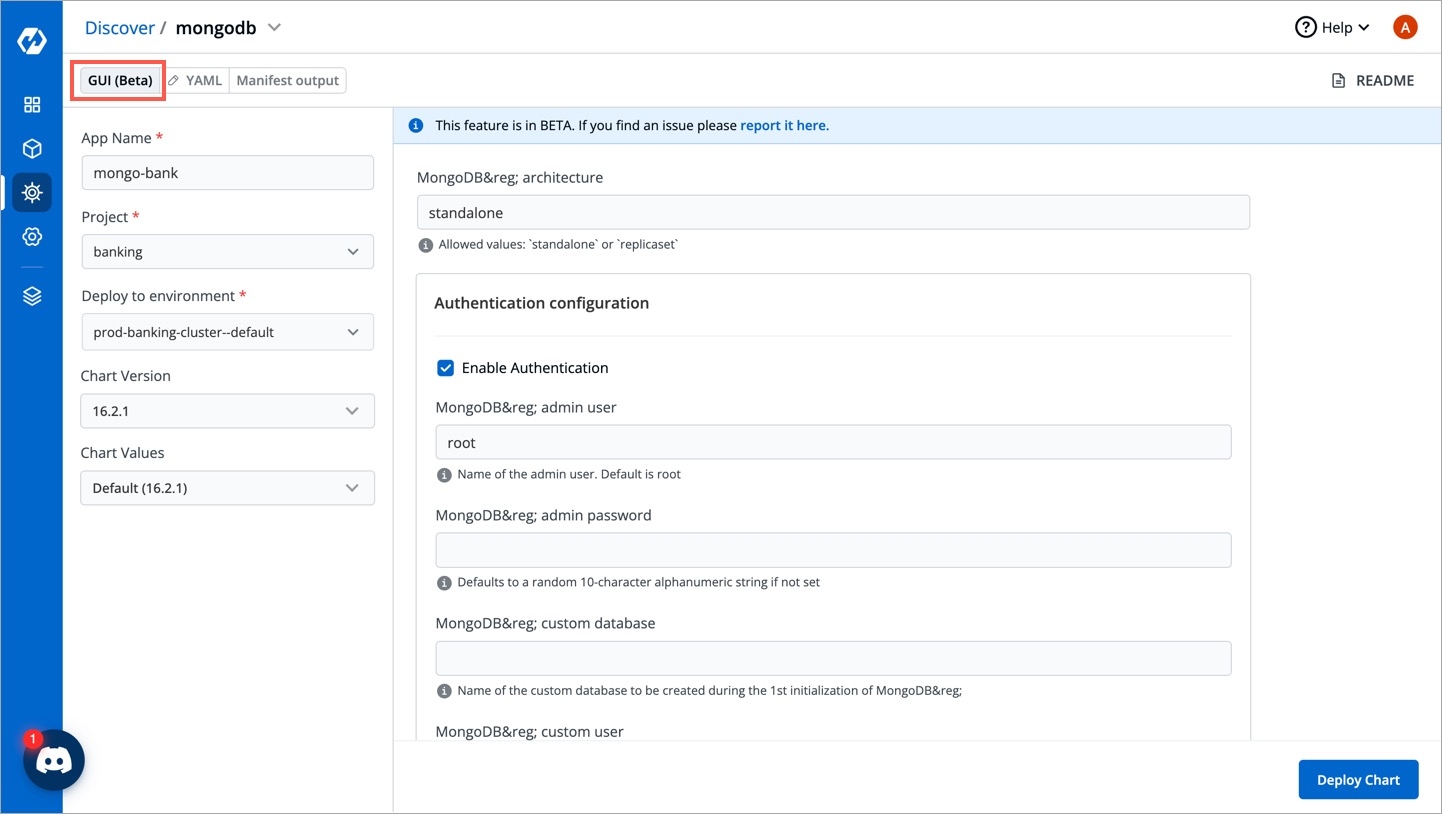
Using YAML
You can configure the values.yaml according to your project's requirements. To learn about different parameters used in the chart, you can check Documentation of mongodb Helm chart
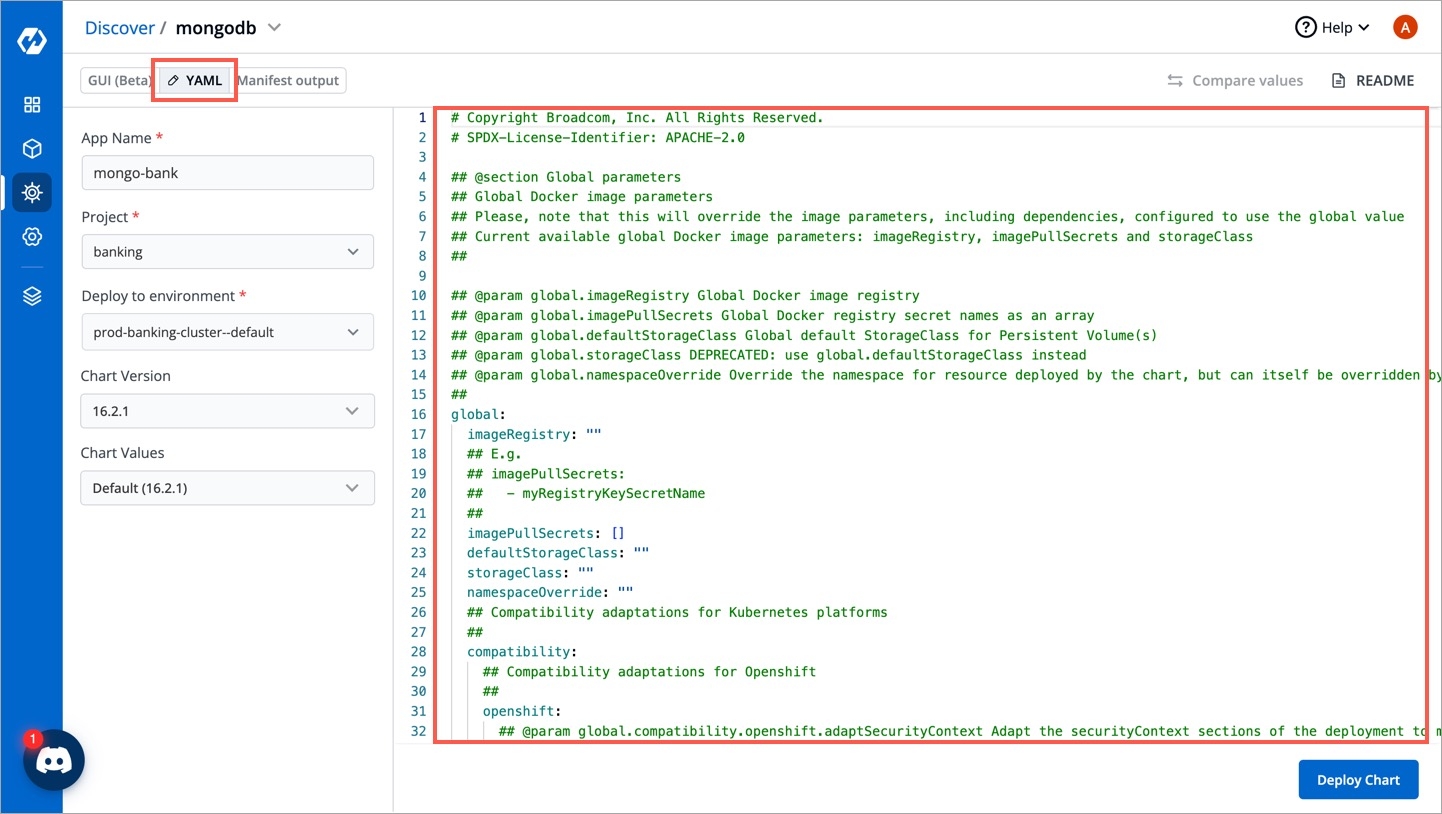
Click on Deploy Chart once you have finished configuring the chart.
3. Check the Status of Deployment
After clicking on Deploy Chart, you will be redirected to App Details page that shows the deployment status of the chart. The Status of the chart should be Healthy. It might take few seconds after initiating the deployment.
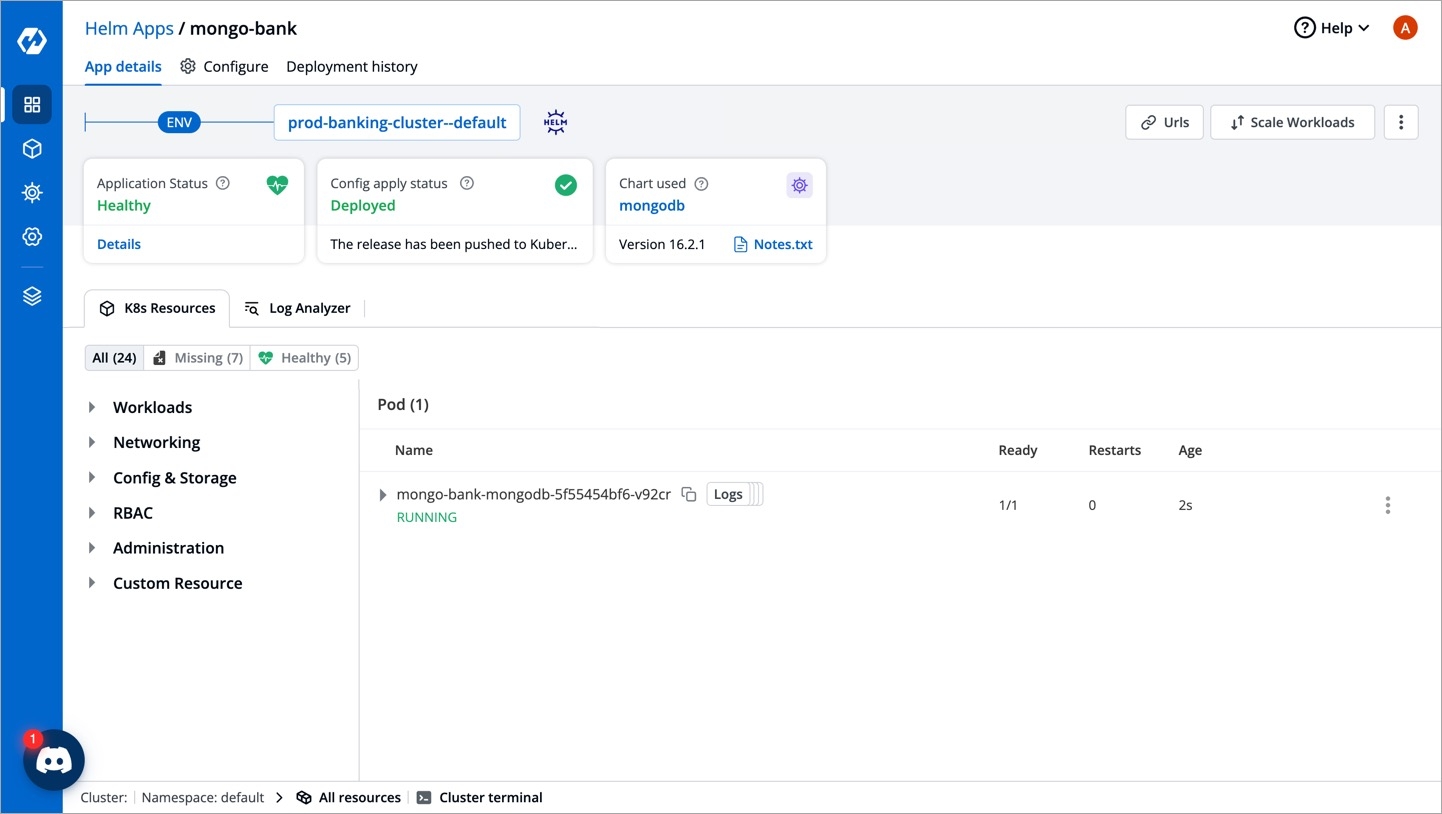
In case the status of the deployment is Degraded or takes a long time to get deployed, click on Status or check the logs of the pods to debug the issue.
4. Extract the Service name
Copy the service name, it will be used to connect your application to mongoDB.