Add Monitoring Dashboards/Graphs
The Resource Browser allows you to integrate monitoring graphs and dashboards from tools like Grafana, Kibana, Prometheus, and many more tools, with each cluster. This centralizes all monitoring visuals for your clusters in one place within Devtron, streamlining troubleshooting and significantly reducing manual effort.
It works similarly to a 'Single Pane of Glass (SPOG)' that displays data coming from different sources in a single unified view.
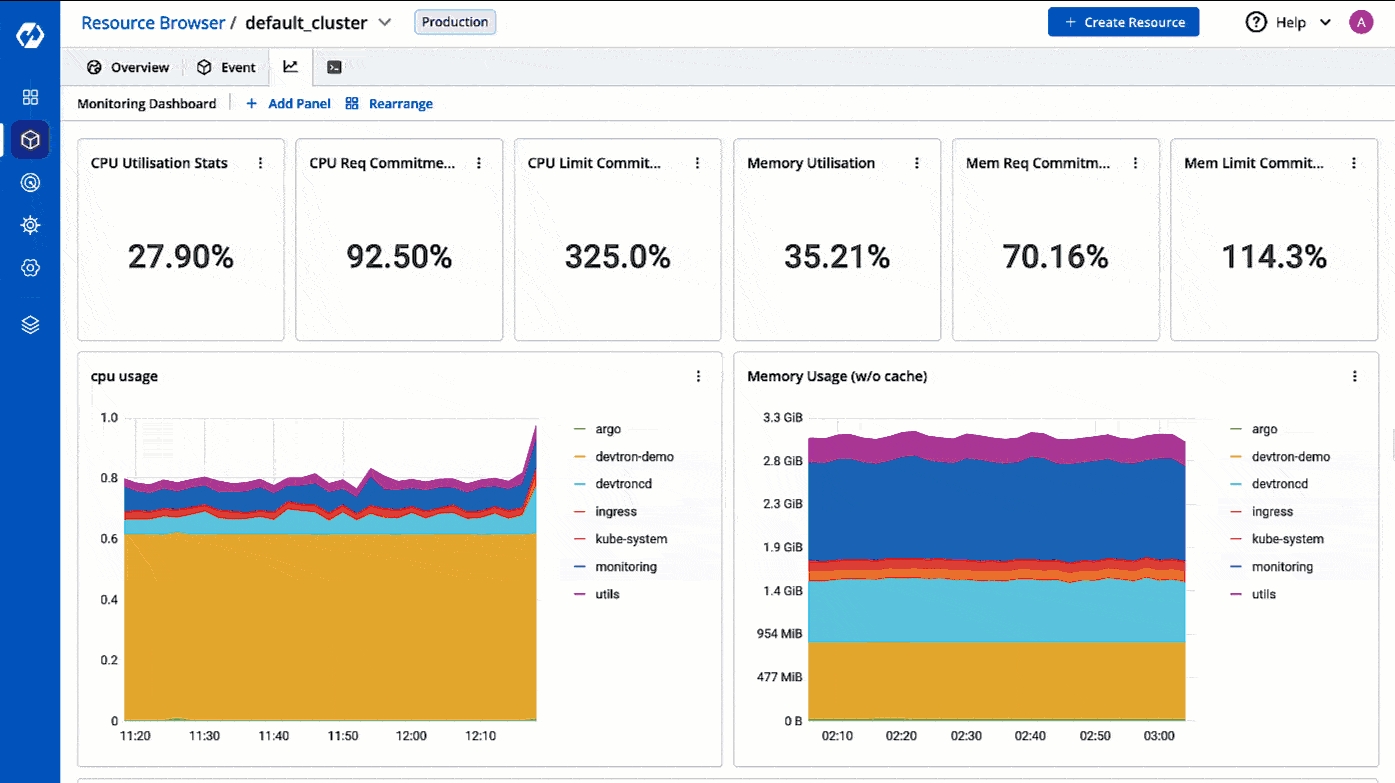
Tutorial
Steps
Go to Resource Browser and select your cluster.
Click the graph icon as shown below and click the Add Panel button.
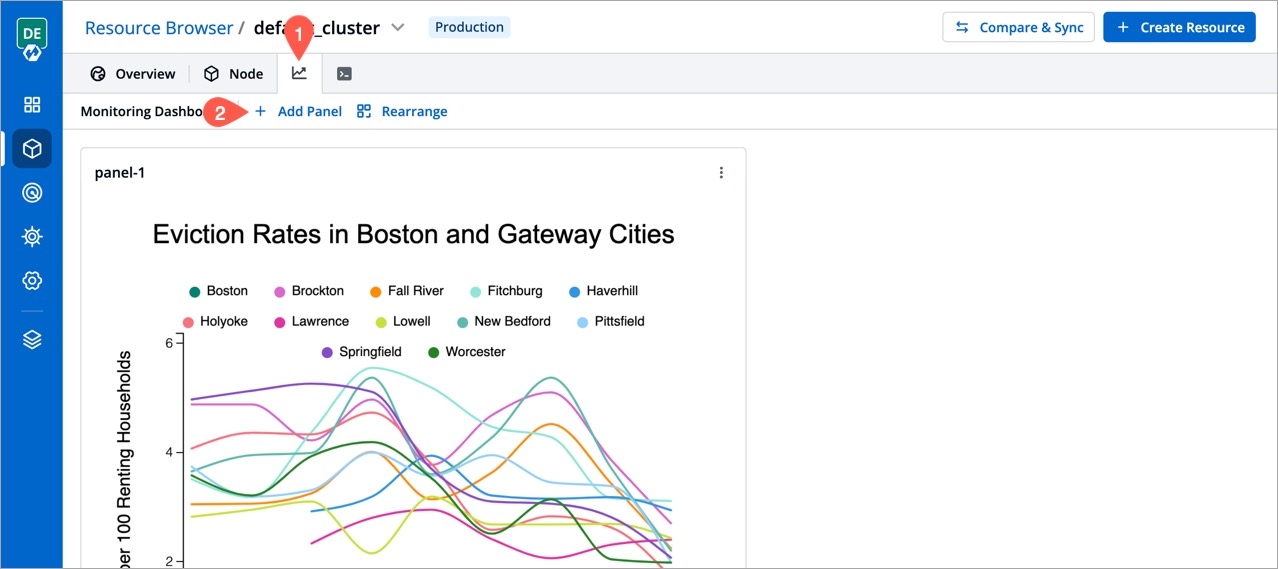
Adding Monitoring Give a name to the monitoring dashboard and add the
iframecode supplied by your graph/dashboard tool.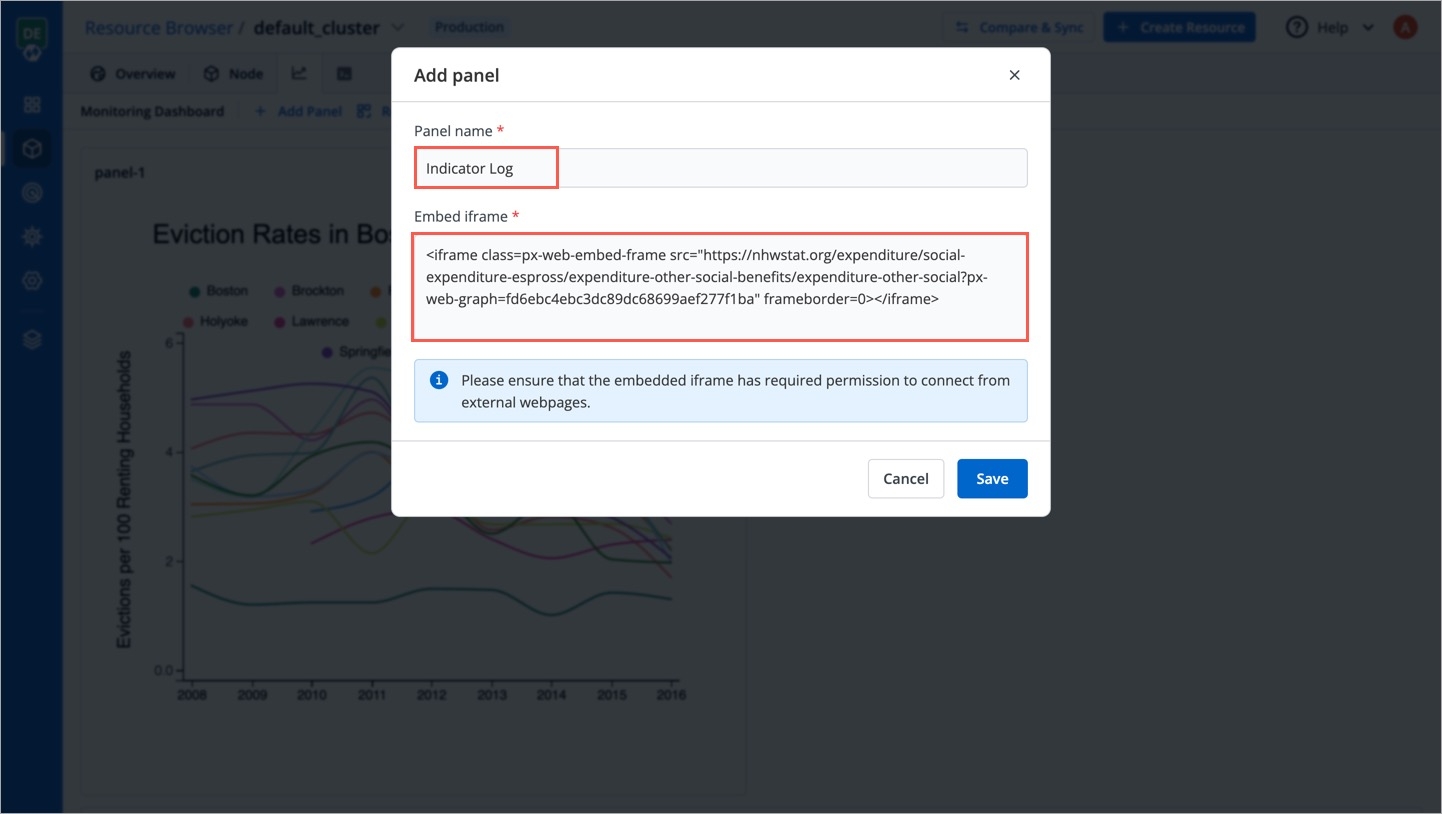
Adding Monitoring Click Save.
You can also rearrange and resize the graphs/dashboards in case you have added many of them. Refer the tutorial to know more.
Last updated
