Configure GUI Schema for Manifests
In Devtron, you can create CRDs for defining the GUI schema. Your GUI schema will be used to determine the fields displayed to the user when they edit the manifest in GUI mode.
Editing GUI Schema
Go to Resource Browser and select your cluster.
Use the searchbox labelled 'Jump to Kind' and search for
Guischema.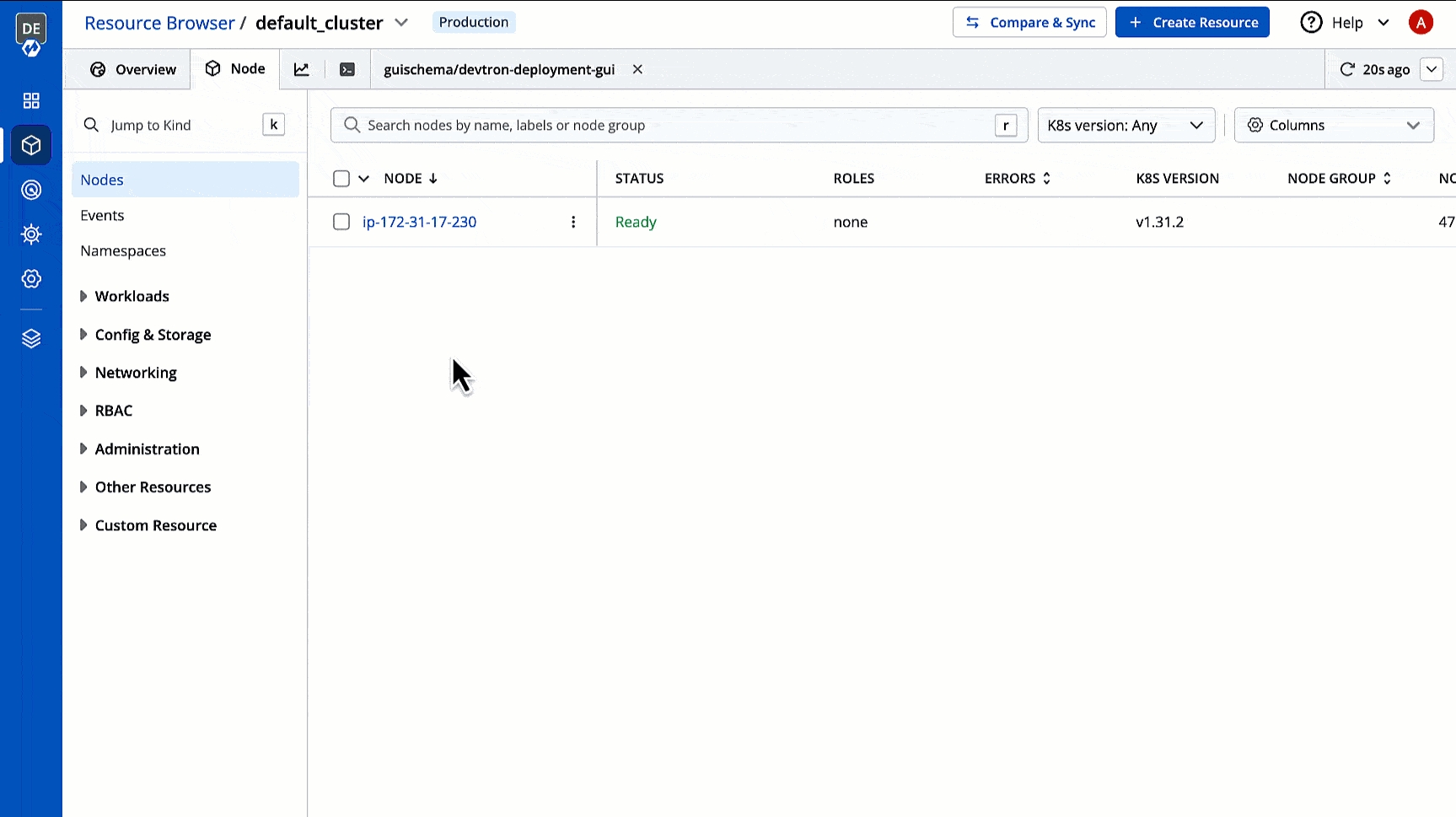
Figure 1: Searching GUI Schema Click the GUI schema you wish to edit. In case no GUI schema exists, you may create a GUI schema for your resource kind.
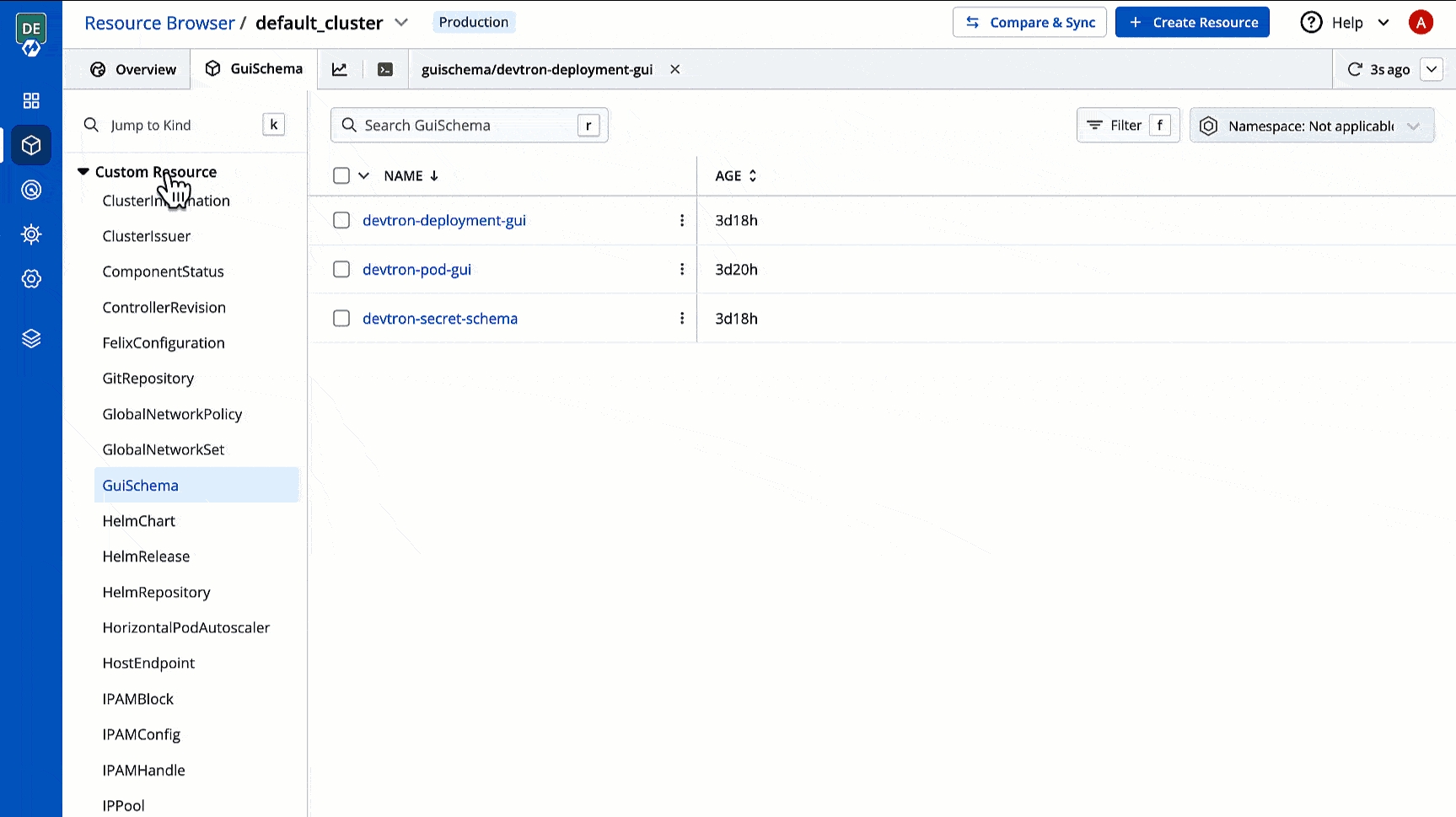
Figure 2: Click GUI Schema Click Edit Live Manifest to modify the YAML.
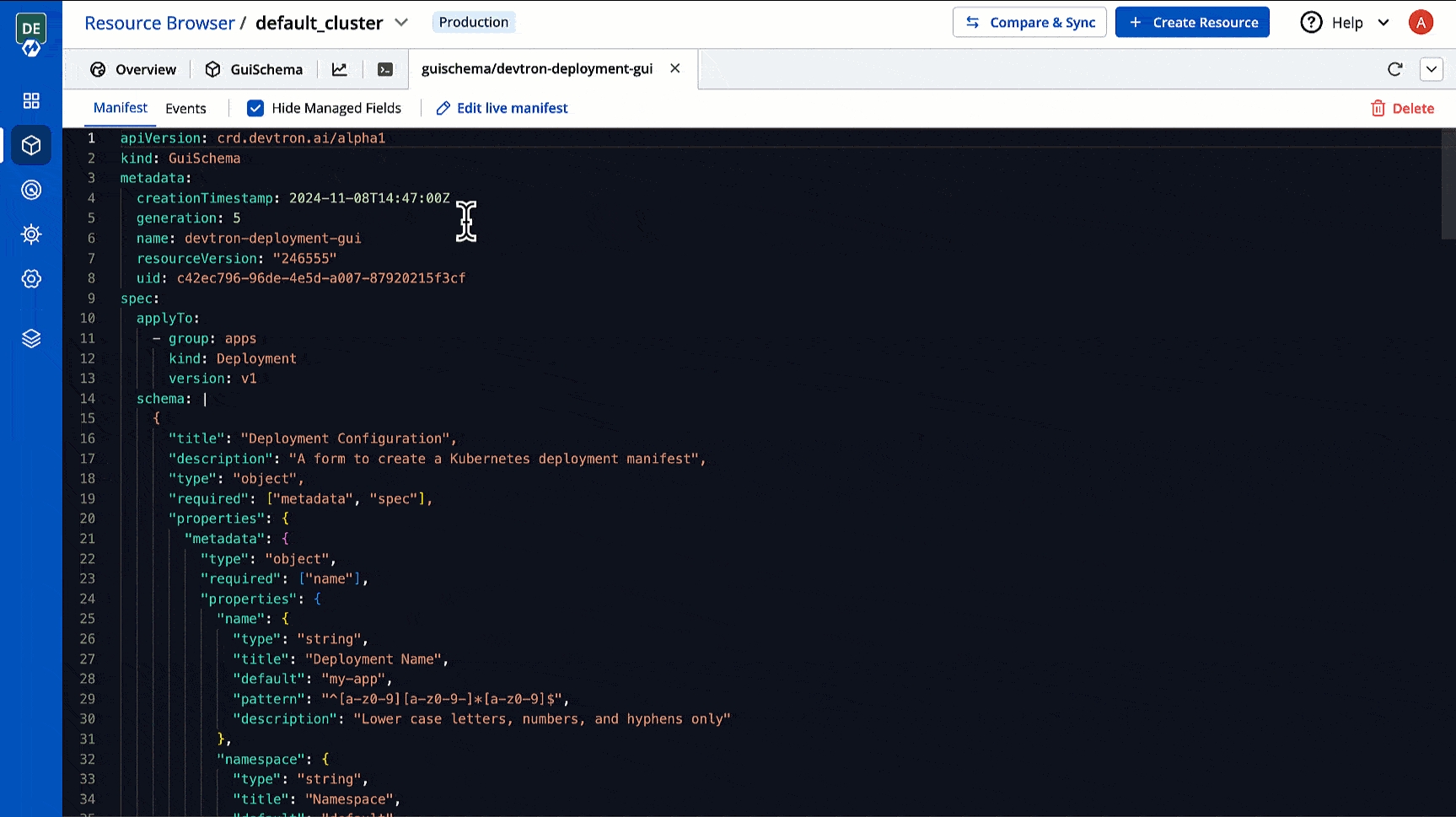
Figure 3: Edit Live Manifest Locate the
schemaobject and customize it according to your requirements.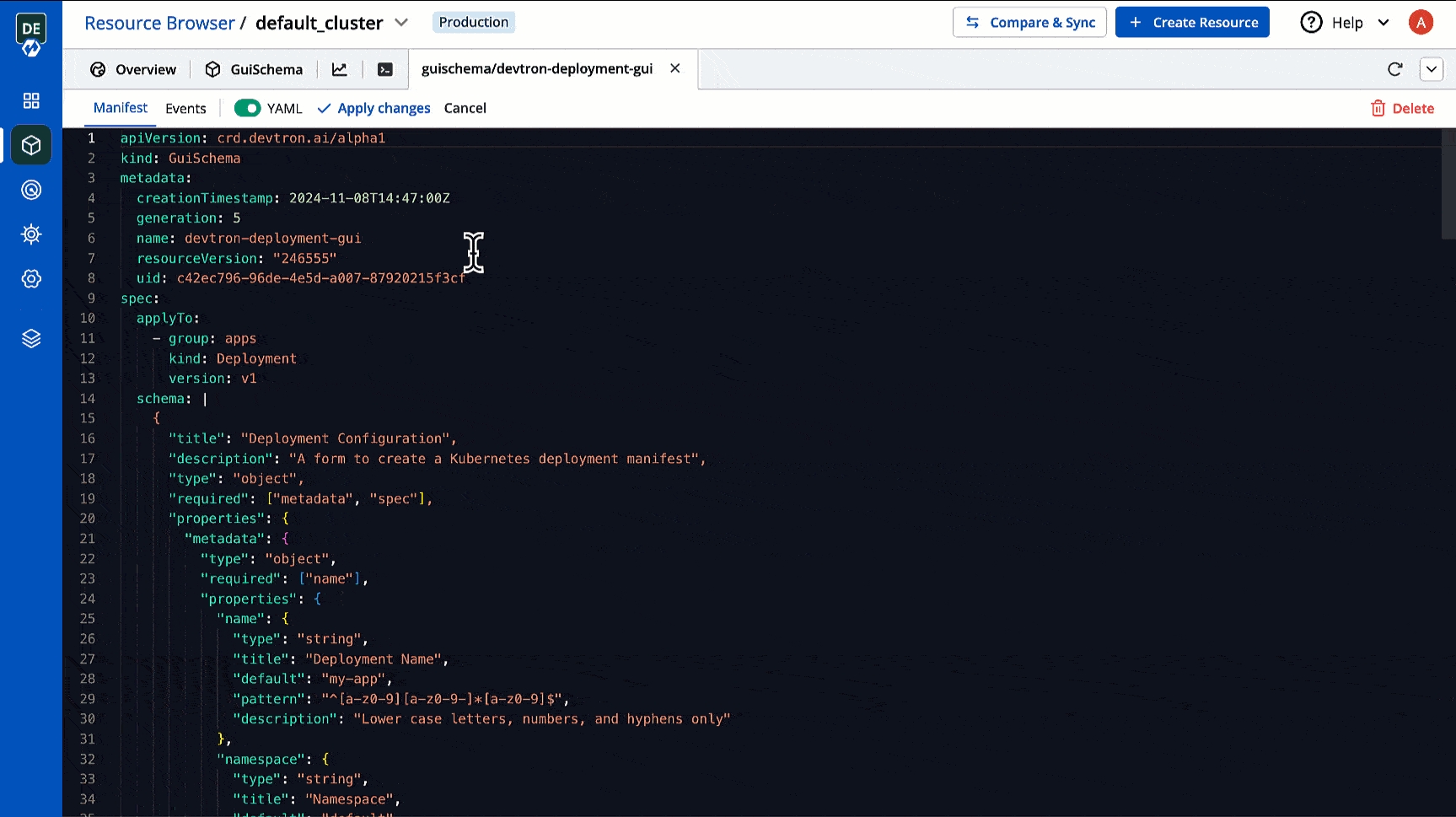
Figure 4: Modifying Schema Click Apply Changes.
Create your own GUI Schema
Go to Resource Browser and select your cluster.
Click Create Resource at the top.
Use the following template and define your schema in the
schemaobject, also specify the resource kinds inapplyTo. Once done, click Apply.
Last updated
