Clusters
Introduction
You can add your existing Kubernetes clusters and environments on the Clusters and Environments section. You must have a super admin access to add a cluster.
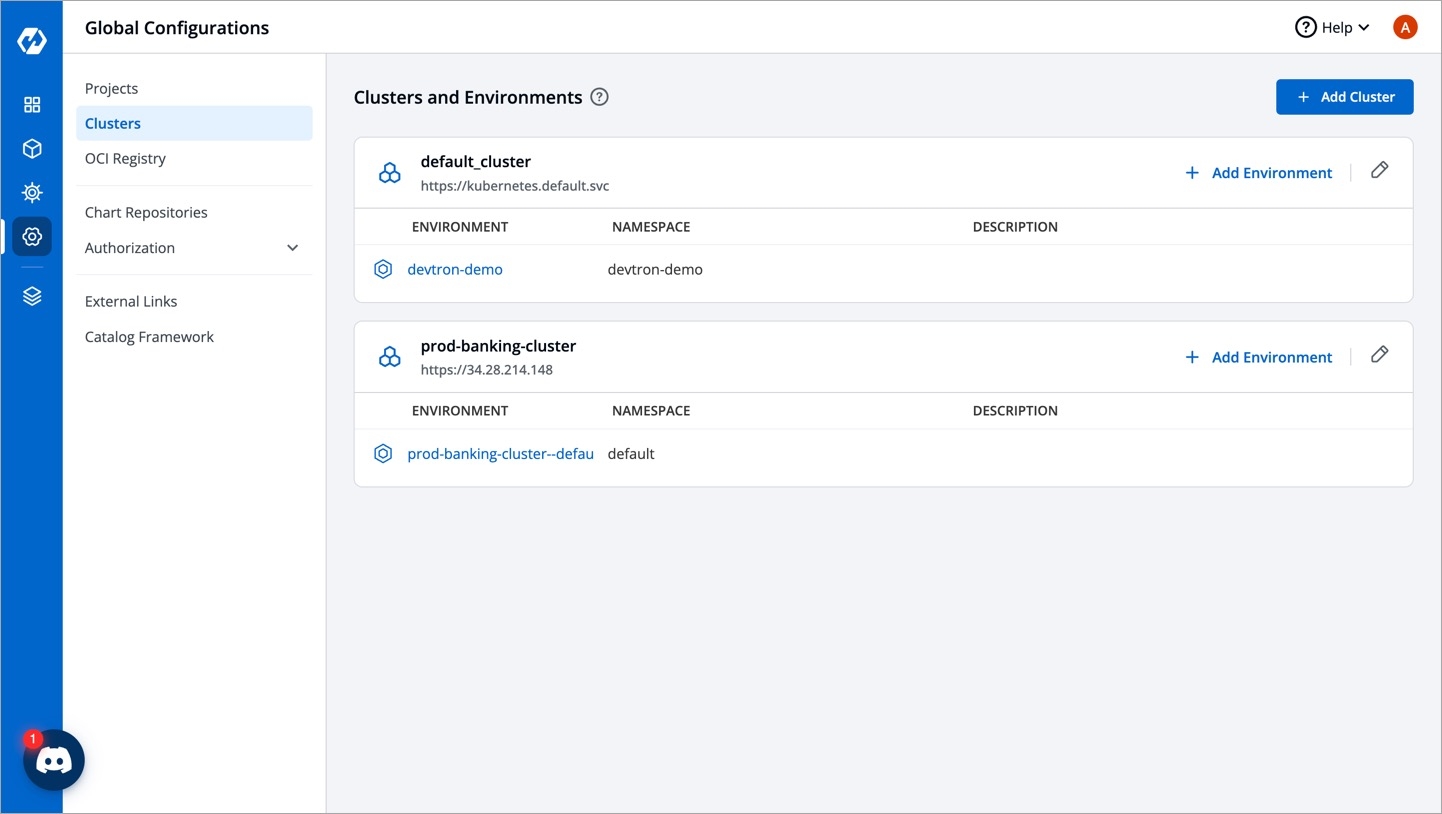
Add Kubernetes Cluster
Use this option to add a managed or on-premise Kubernetes cluster.
Go to Global Configurations → Clusters & Environments.
Click the Add Cluster button on the top-right corner.

You can choose to add your Kubernetes cluster using either of the following methods:
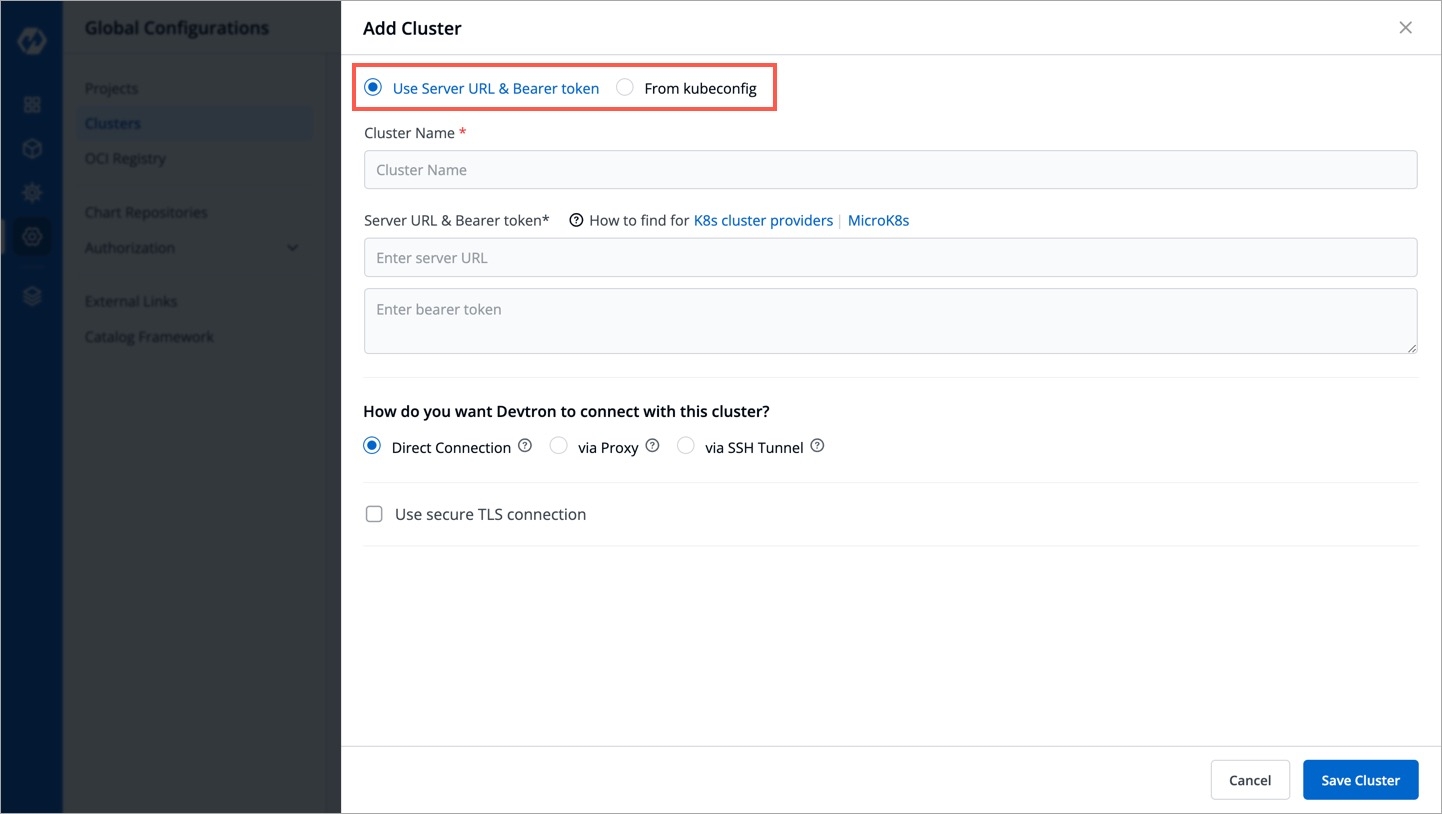
Add Clusters Using Server URL & Bearer Token
Note
Refer Get Cluster Credentials to know the process of getting Server URL and bearer token.
To add a Kubernetes cluster on Devtron using a Server URL and bearer token, provide the information in the following fields:
Name
Enter a name of your cluster
Server URL
Server URL of a cluster. Note: We recommended to use a self-hosted URL instead of cloud hosted URL.
Bearer Token
Bearer token of a cluster
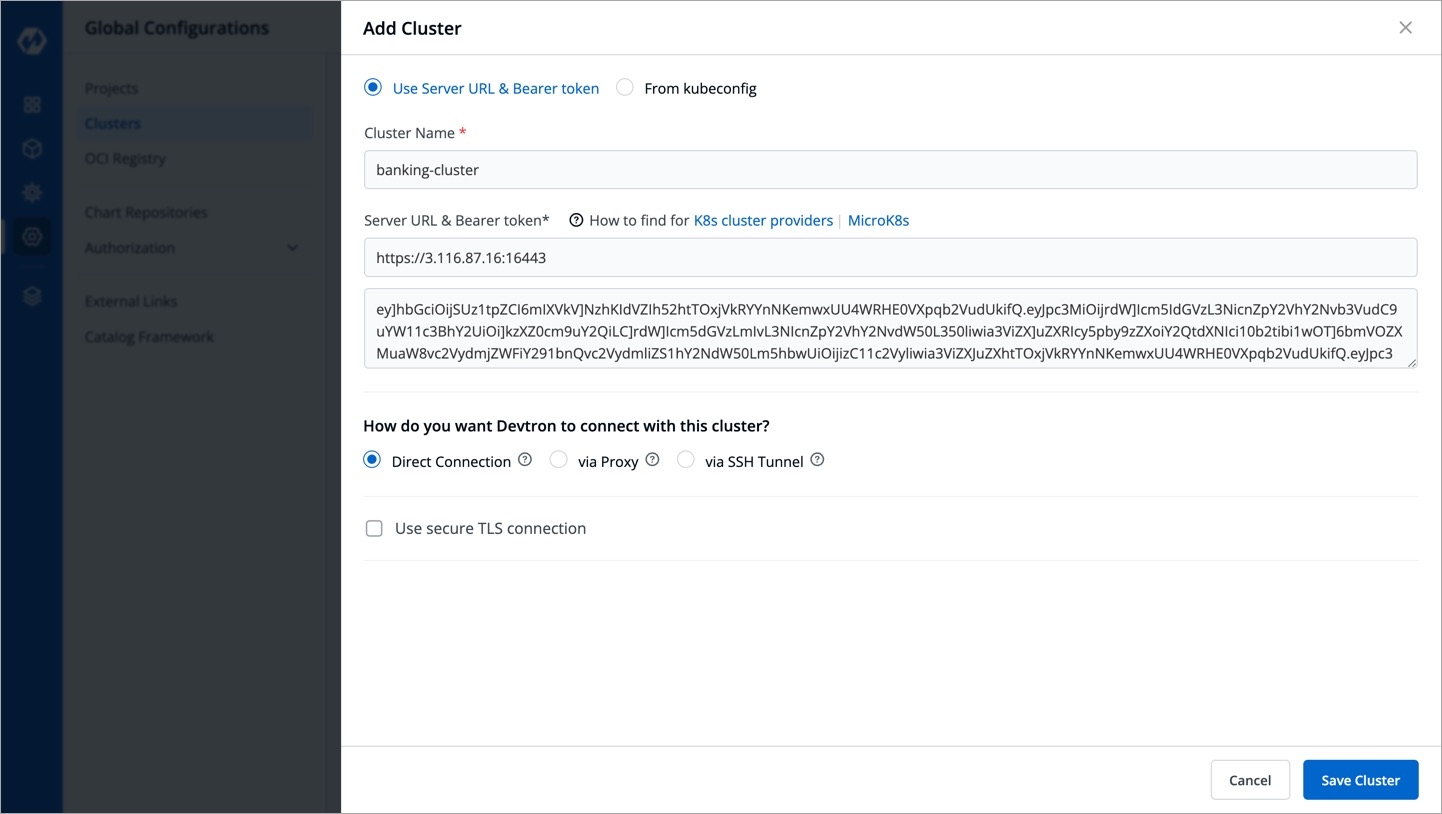
Add Clusters Using Kubeconfig
To add clusters using kubeconfig, follow these steps:
First, navigate to the global configurations menu, and then go to "clusters and environment" section.
Click on the
Add clusterbutton. In the options provided, choose theFrom kubeconfigoption.Next, either paste the kubeconfig file or browse for it and select the appropriate file.
Afterward, click on the
Get clusterbutton. This action will display the cluster details alongside the kubeconfig.

Select the desired cluster and click on
Saveto successfully add the cluster to Devtron.
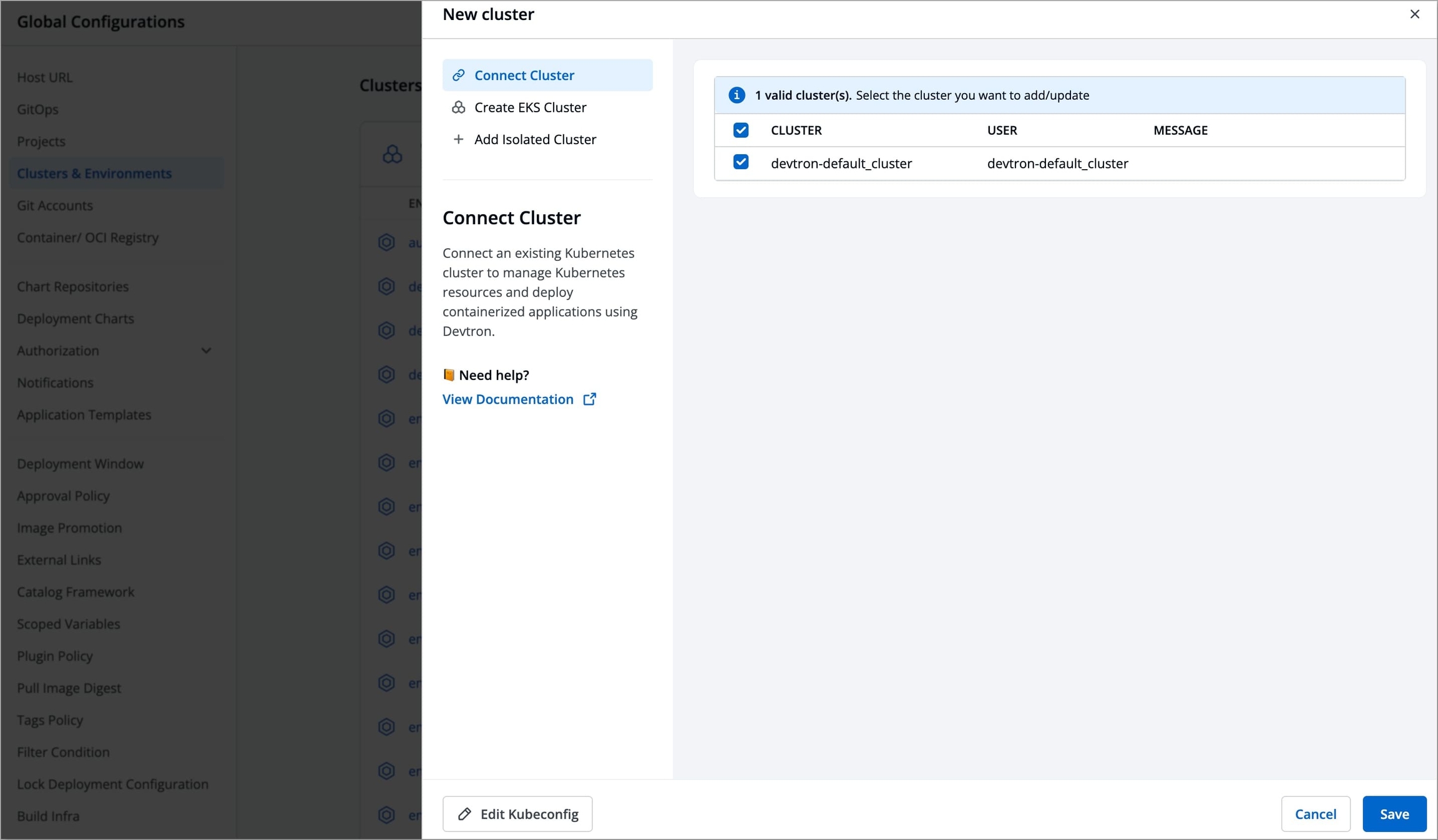
Note
Please ensure that the kubeconfig file you use has admin permissions. It is crucial for Devtron to have the necessary administrative privileges; otherwise, it may encounter failures or disruptions during deployments and other operations. Admin permission is essential to ensure the smooth functioning of Devtron and to prevent any potential issues that may arise due to insufficient privileges.
Add Environment
Once you have added your cluster in the Clusters & Environments, you can add the environment by clicking Add environment.
A new environment window pops up.
Environment Name
Enter a name of your environment.
Enter Namespace
Enter a namespace corresponding to your environment. Note: If this namespace does not already exist in your cluster, Devtron will create it. If it exists already, Devtron will map the environment to the existing namespace.
Environment Type
Select your environment type:
Production
Non-production
Note: Devtron shows deployment metrics (DORA metrics) for environments tagged as Production only.
Click Save and your environment will be created.
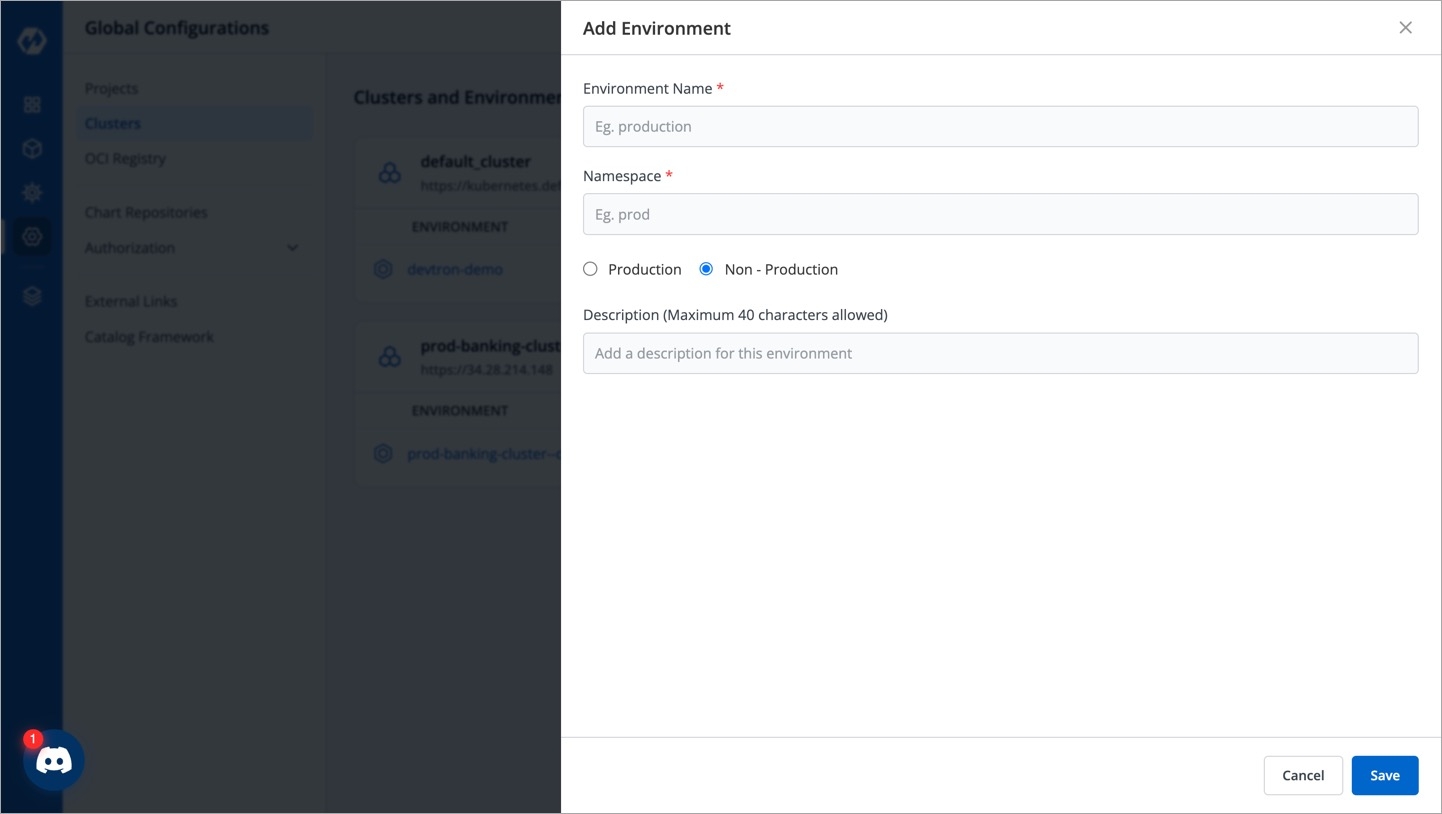
Update Environment
You can also update an environment by clicking the environment.
You can change
ProductionandNon-Productionoptions only.You cannot change the
Environment NameandNamespace Name.Make sure to click Update to update your environment.
Extras
Get Cluster Credentials
Note
We recommend to use a self-hosted URL instead of cloud hosted URL. Refer the benefits of self-hosted URL.
You can get the Server URL and Bearer Token by running the following command depending on the cluster provider:
If you are using EKS, AKS, GKE, Kops, Digital Ocean managed Kubernetes, run the following command to generate the server URL and bearer token:
If you are using a microk8s cluster, run the following command to generate the server URL and bearer token:
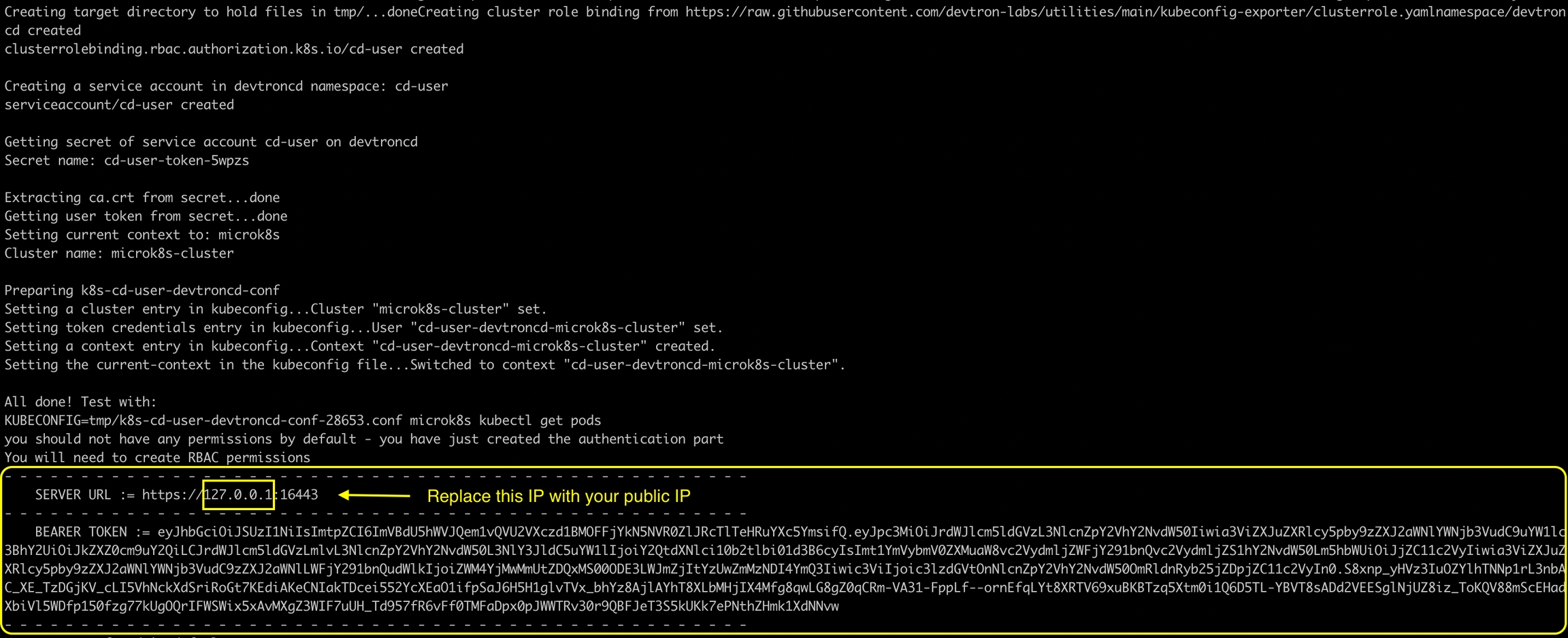
Benefits of Self-hosted URL
Disaster Recovery:
It is not possible to edit the server URL of a cloud specific provider. If you're using an EKS URL (e.g.
*****.eu-west-1.elb.amazonaws.com), it will be a tedious task to add a new cluster and migrate all the services one by one.But in case of using a self-hosted URL (e.g.
clear.example.com), you can just point to the new cluster's server URL in DNS manager and update the new cluster token and sync all the deployments.
Easy Cluster Migrations:
In case of managed Kubernetes clusters (like EKS, AKS, GKE etc) which is a cloud provider specific, migrating your cluster from one provider to another will result in waste of time and effort.
On the other hand, migration for a self-hosted URL is easy as the URL is of single hosted domain independent of the cloud provider.
Last updated