Chart Repositories
You can add more chart repositories to Devtron. Once added, they will be available in the All Charts section of the Chart Store. Note: After the successful installation of Devtron, click Refetch Charts to sync and download all the default charts listed on the dashboard.
Add Chart Repository
From the left sidebar, go to Global Configurations → Chart Repositories.
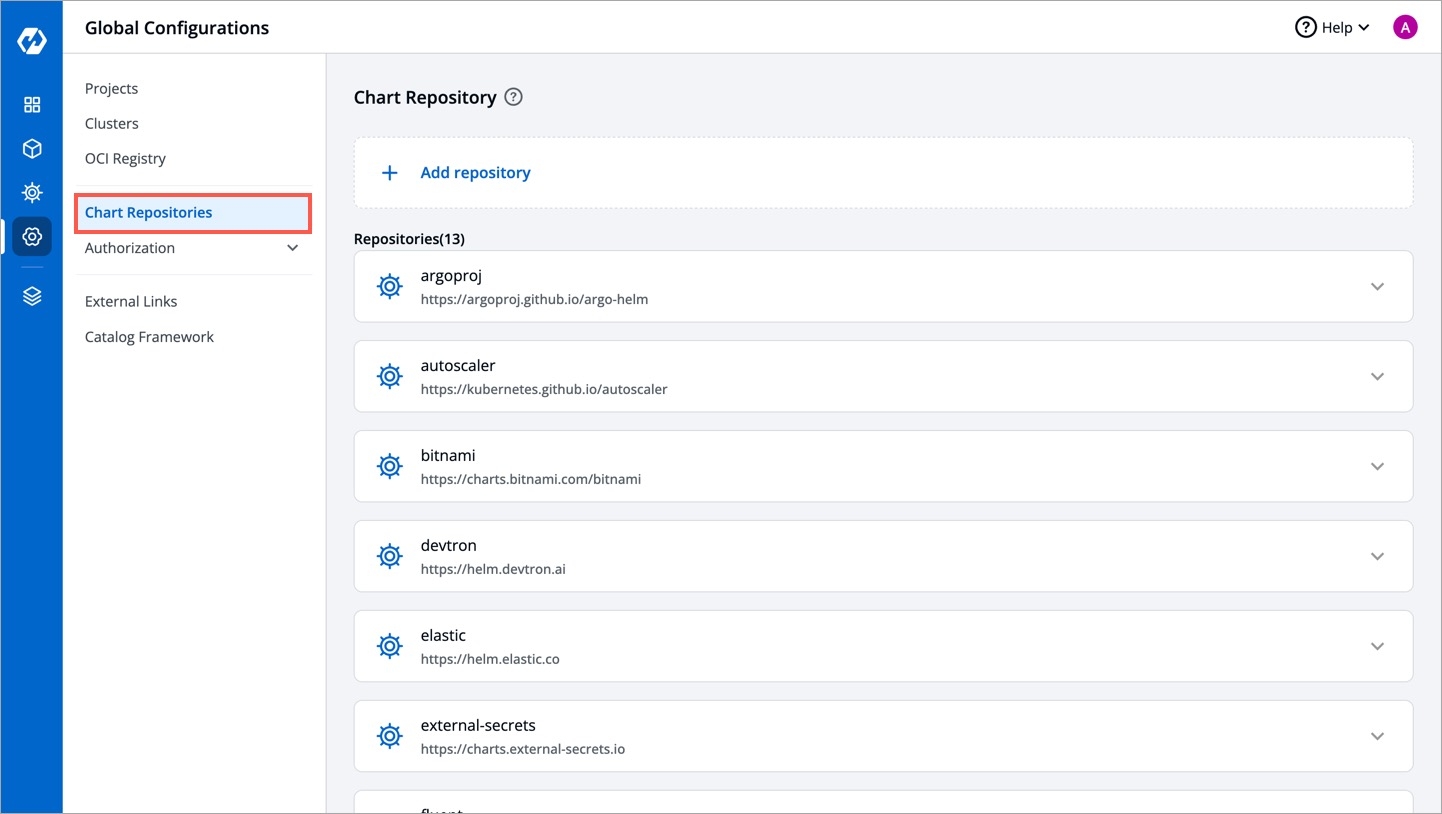
Figure 1: Chart Repositories Click Add repository.
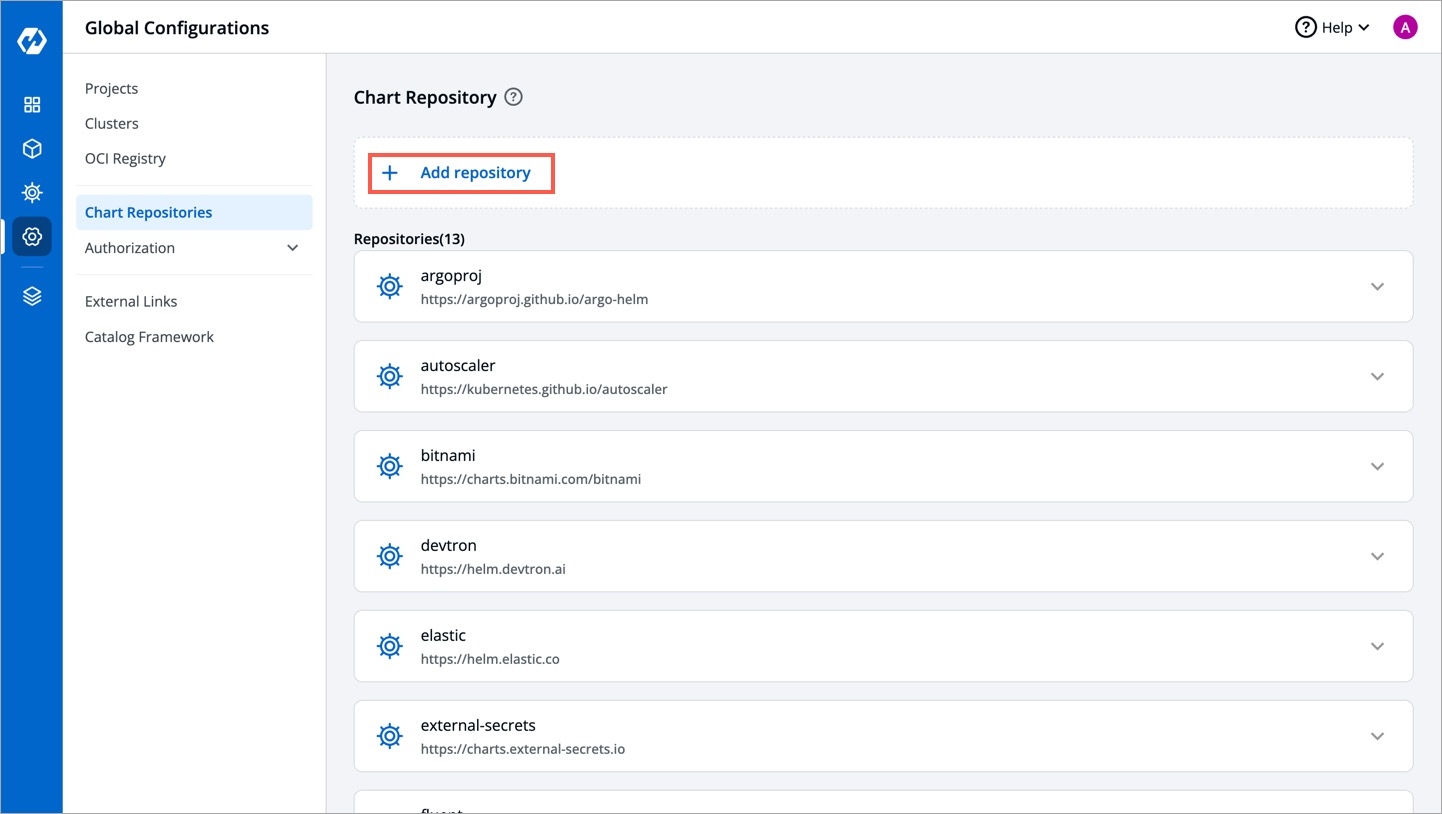
Figure 2: Add Chart Repository You can connect public and private chart repositories on Devtron.
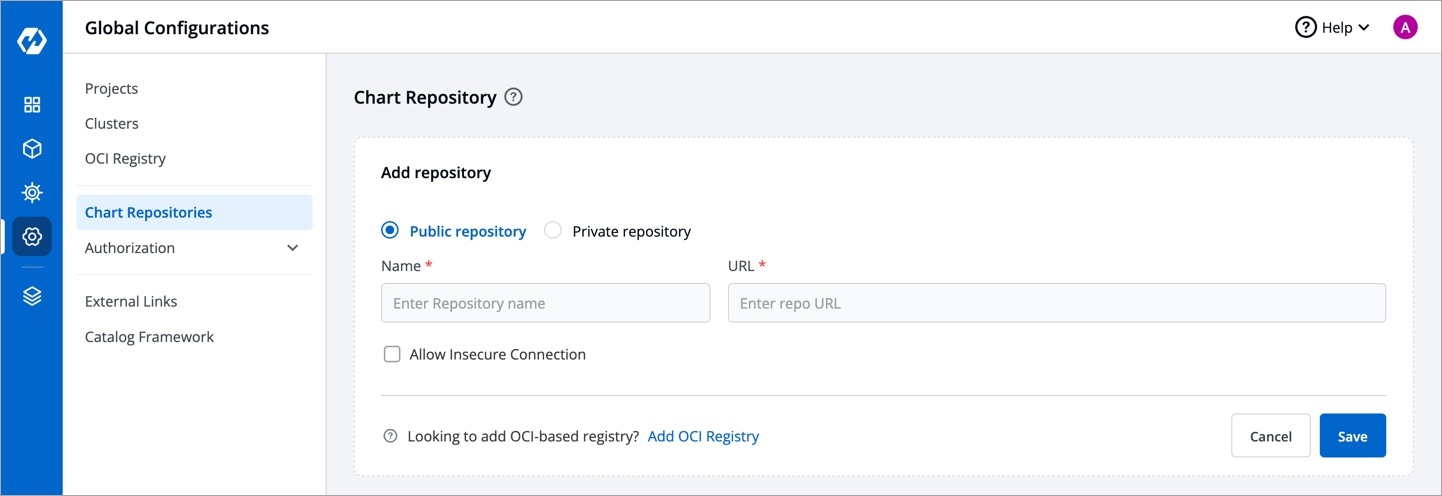
Figure 3: Select Repo Type Provide the following information in each field:
FieldsDescriptionName
Provide a
Namefor your chart repository. This name is used as a prefix for the chart names listed in the Helm chart section of your application.URL
Enter the URL of your chart repository. For example:
https://charts.bitnami.com/bitnamiUsername
For private repositories, provide the username required for access.
Password
Enter the password associated with the username.
Check this box 'Allow Insecure Connection' if you want to allow insecure connections, such as HTTP connections, which may not verify SSL certificates.
Update Chart Repository
You can also update your saved chart repository settings.
Click the chart repository which you want to update.
Modify the required changes and click
Updateto save you changes.
Note:
You can perform a dry run to validate the below chart repo configurations by clicking
Validate.You can enable or disable your chart repository. If you enable it, then you will be able to see the enabled chart in
All Chartssection of the Chart Store.
Last updated