Discover and Manage Resources
Who Can Perform This Action?
Users need to have access to the cluster to discover resources.
Search a Resource
You can use the searchbox to browse the resources.
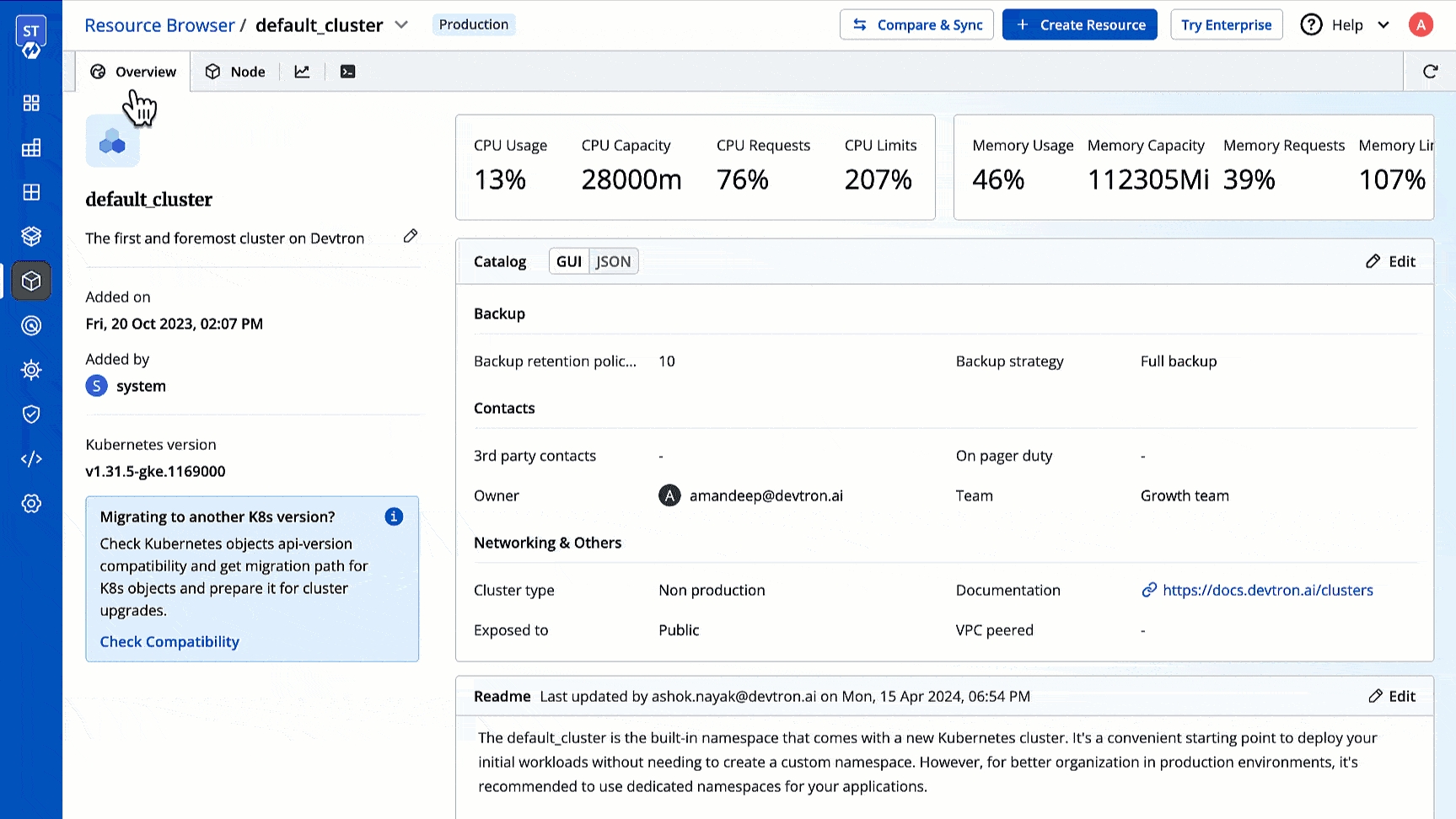
Moreover, you can use filters that allow you to quickly filter your workload as per labels, field selectors, or CEL expression as shown below.
Resource Kinds
Resource kinds displayed upfront for you to manage:
Nodes
Events
Namespaces
Further resources in the cluster are grouped under the following categories:
Namespace
Workloads
Config & Storage
Networking
RBAC
Administration
Other Resources
Custom Resource
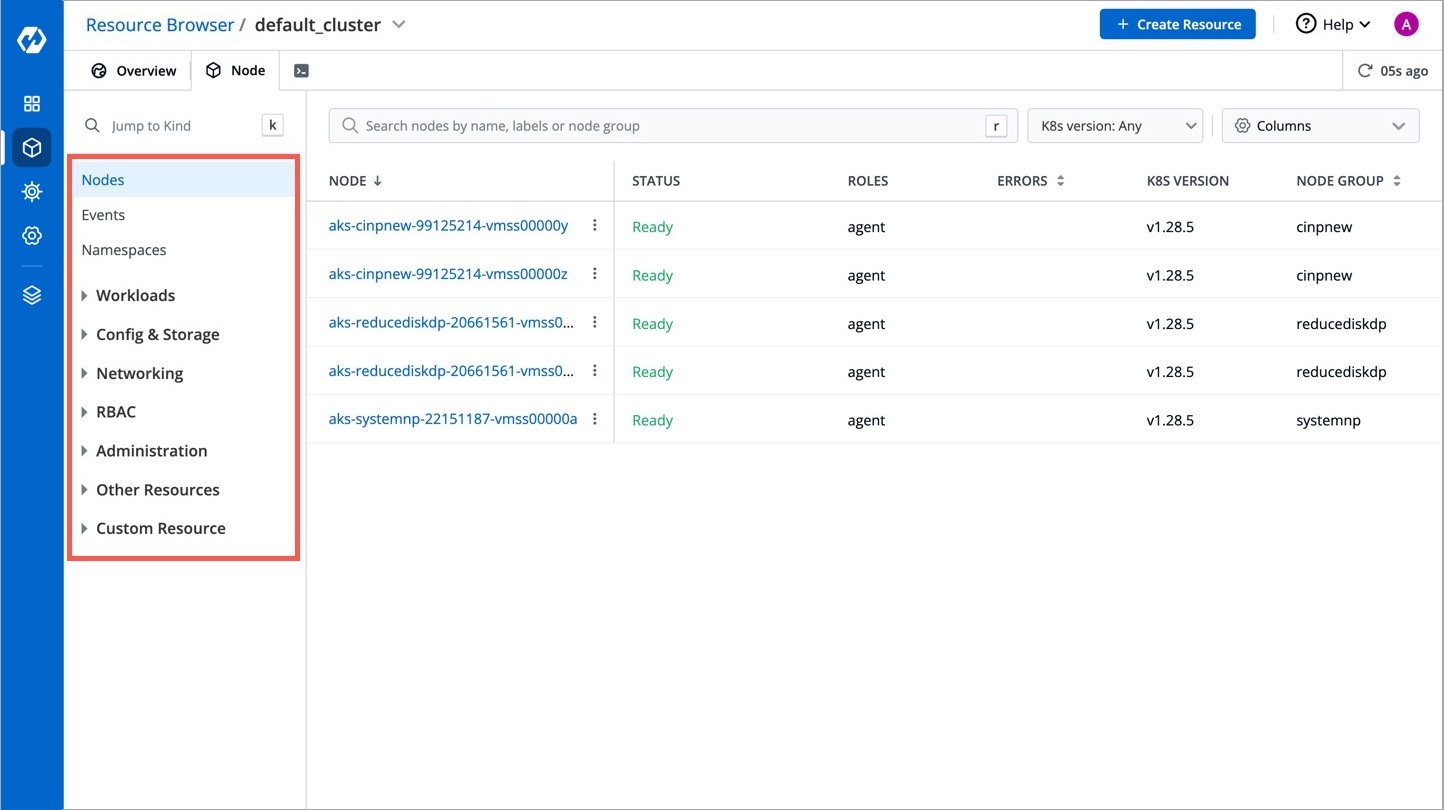
Edit a Manifest
Who Can Perform This Action?
User needs to be an admin of the Kubernetes resource to edit its manifest. The fields/paths locked by superadmins in the manifest cannot be edited by non-superadmins.
You can edit the manifest of a Kubernetes object. This can be for fixing errors, scaling resources, or changing configuration. Moreover, you can edit a manifest using YAML or GUI, as per your convenience.
Edit using YAML
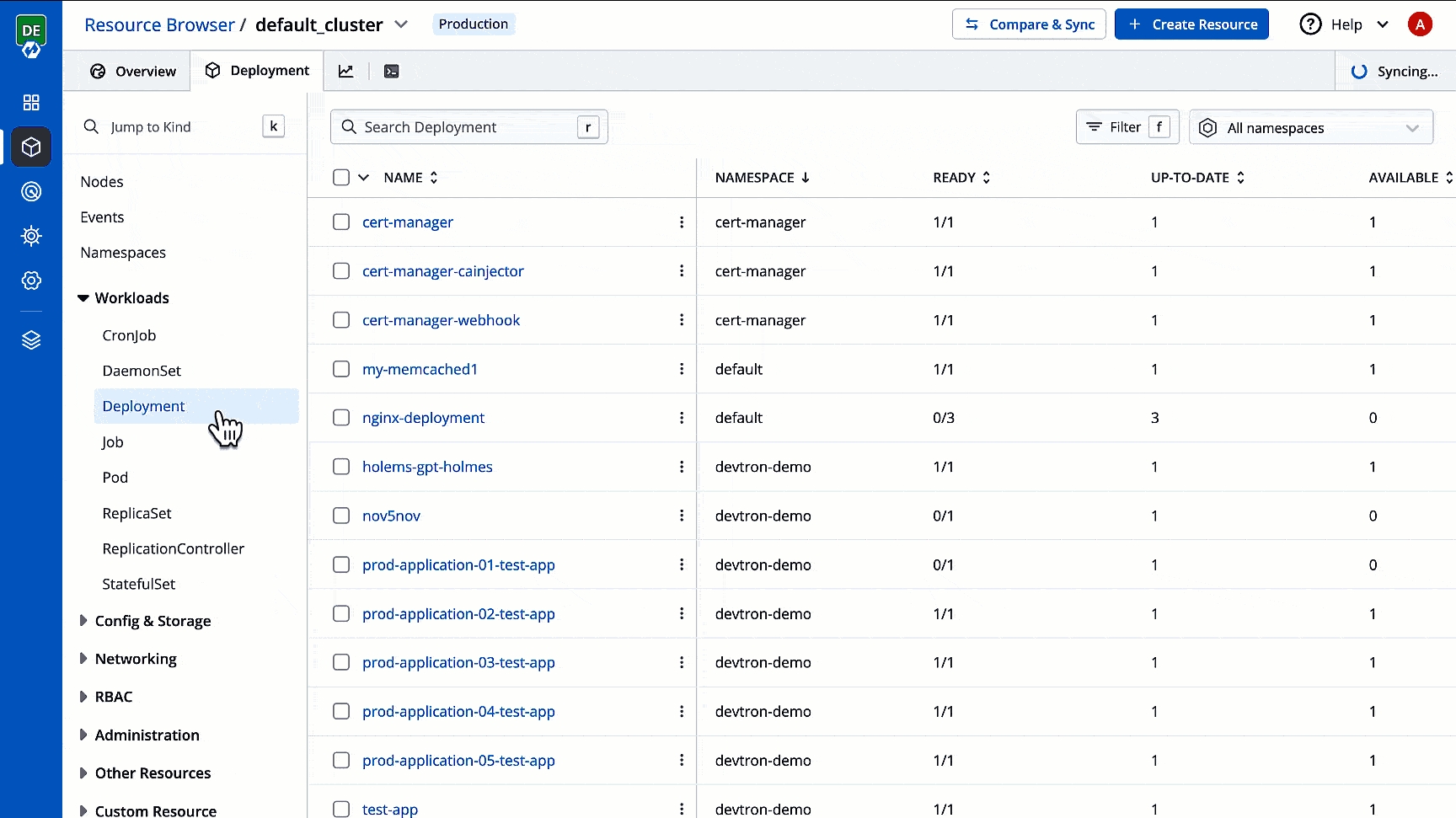
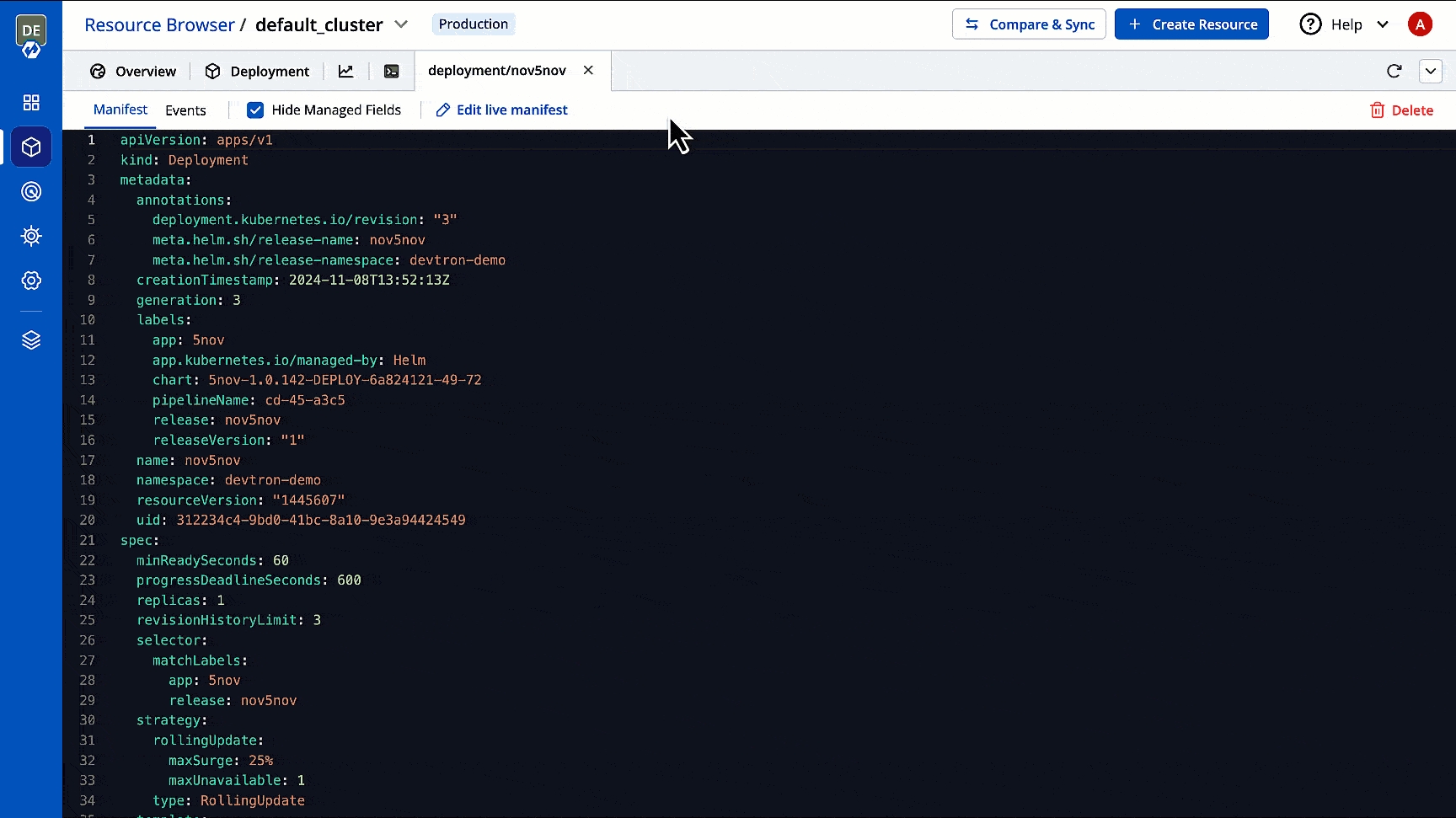
Note
The fields displayed in GUI mode will be as per the GUI schema configured by the operator for that resource kind.
View Events
You can monitor activities like creation, deletion, updation, scaling, or errors in the resources involved. Refer Events to learn more.
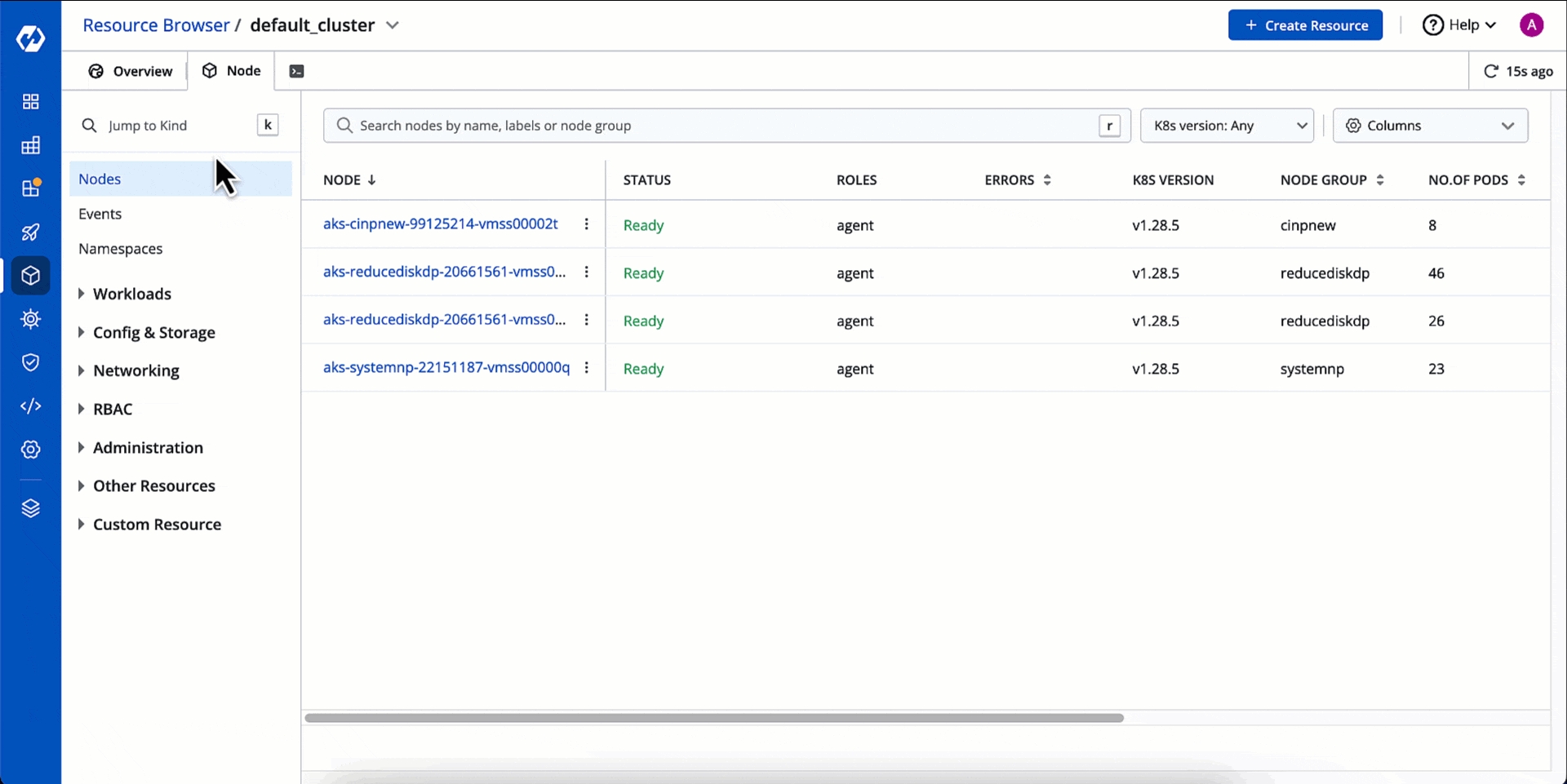
For events with warnings, you can take the assistance of AI. Clicking the Explain button will help you identify the root cause of the issue along with suggestions to fix those.
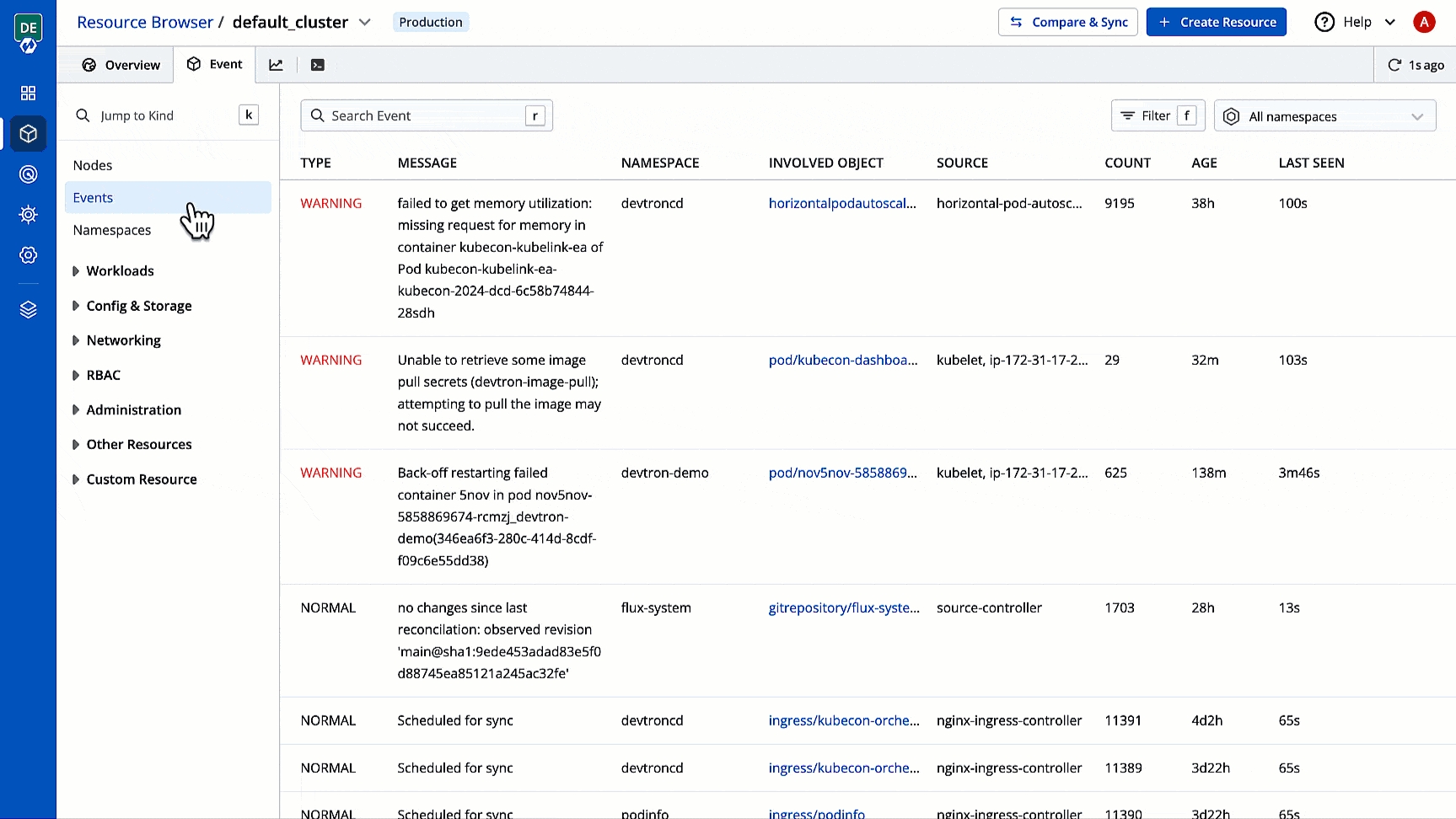
Delete a Resource
Who Can Perform This Action?
User needs to be an admin of the Kubernetes resource to delete it.
You can delete an unwanted resource if it is orphaned and no longer required by your applications.
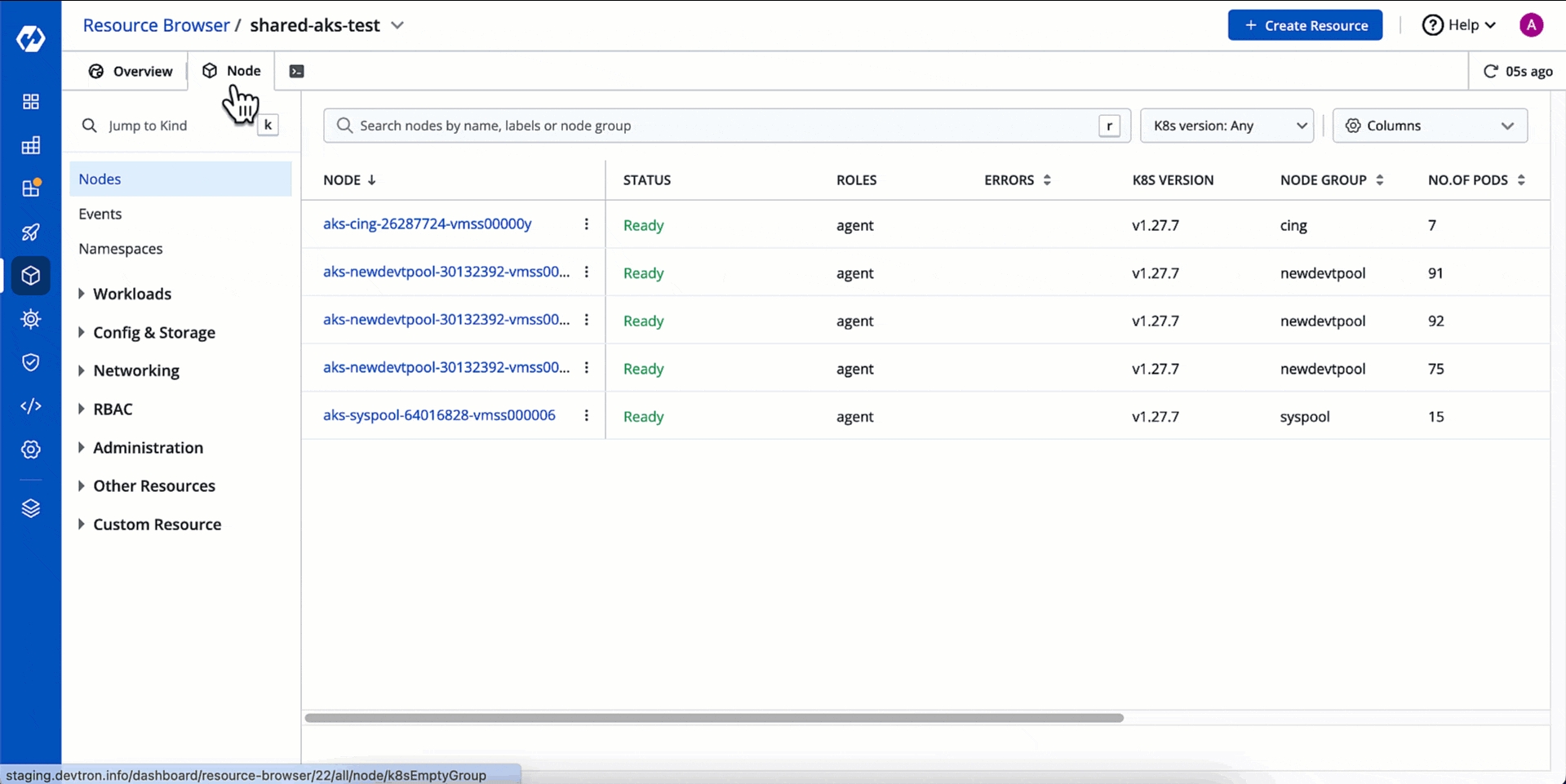
Create a Resource
Who Can Perform This Action?
User needs to be an admin of the Kubernetes resources to create resources.
You can create one or more Kubernetes objects in your cluster using YAML. In case you wish to create multiple objects, separate each resource definition by three dashes (---).
Once you select a cluster in Resource Browser, click + Create Resource, and add the resource definition.
In the below example, we have created a simple pod named nginx:
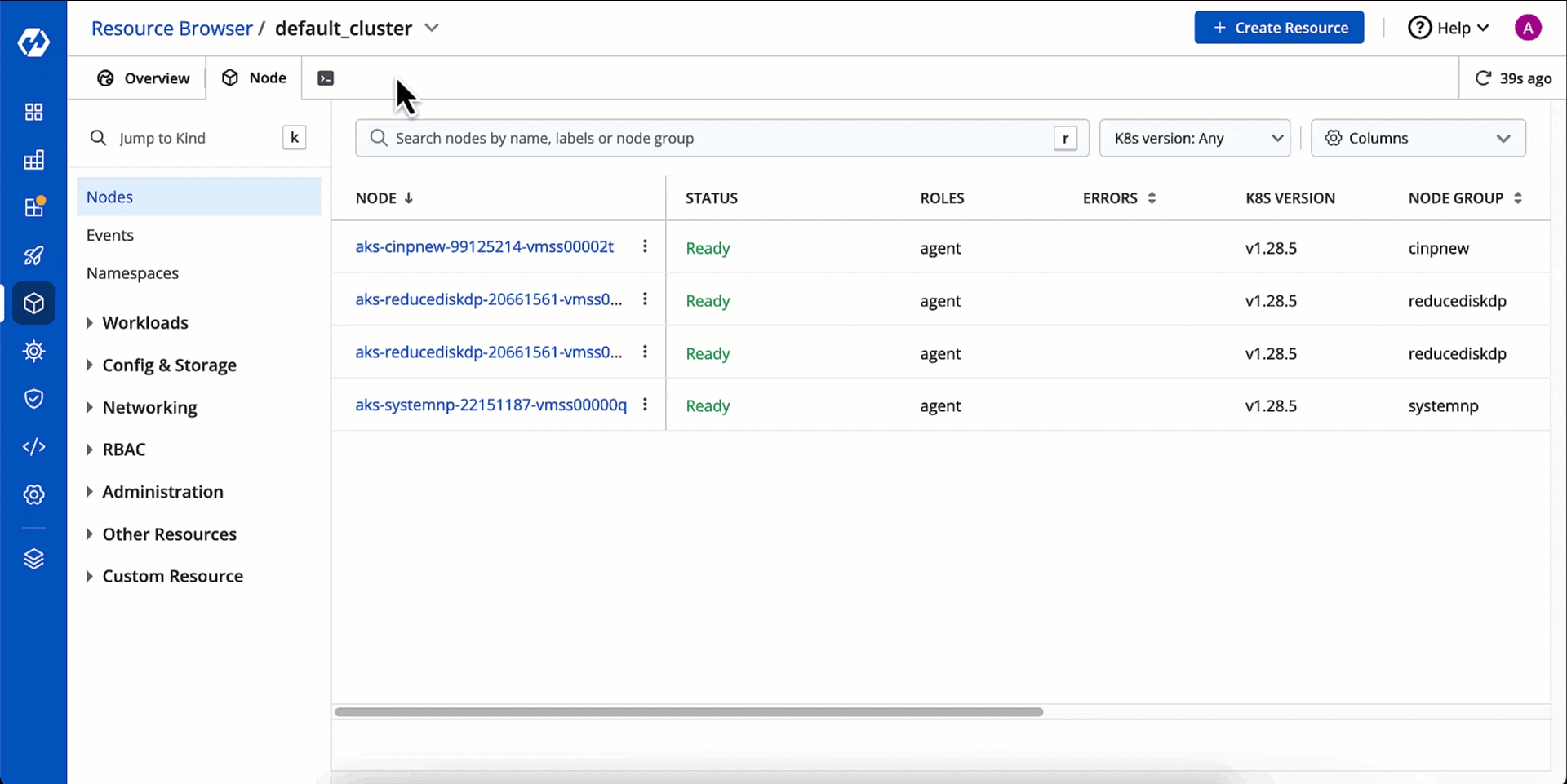
Here's one more example that shows the required fields and object specifications for a Kubernetes Deployment:
You can use the checkbox to select the resources/workloads you wish to delete or restart.
Bulk Delete
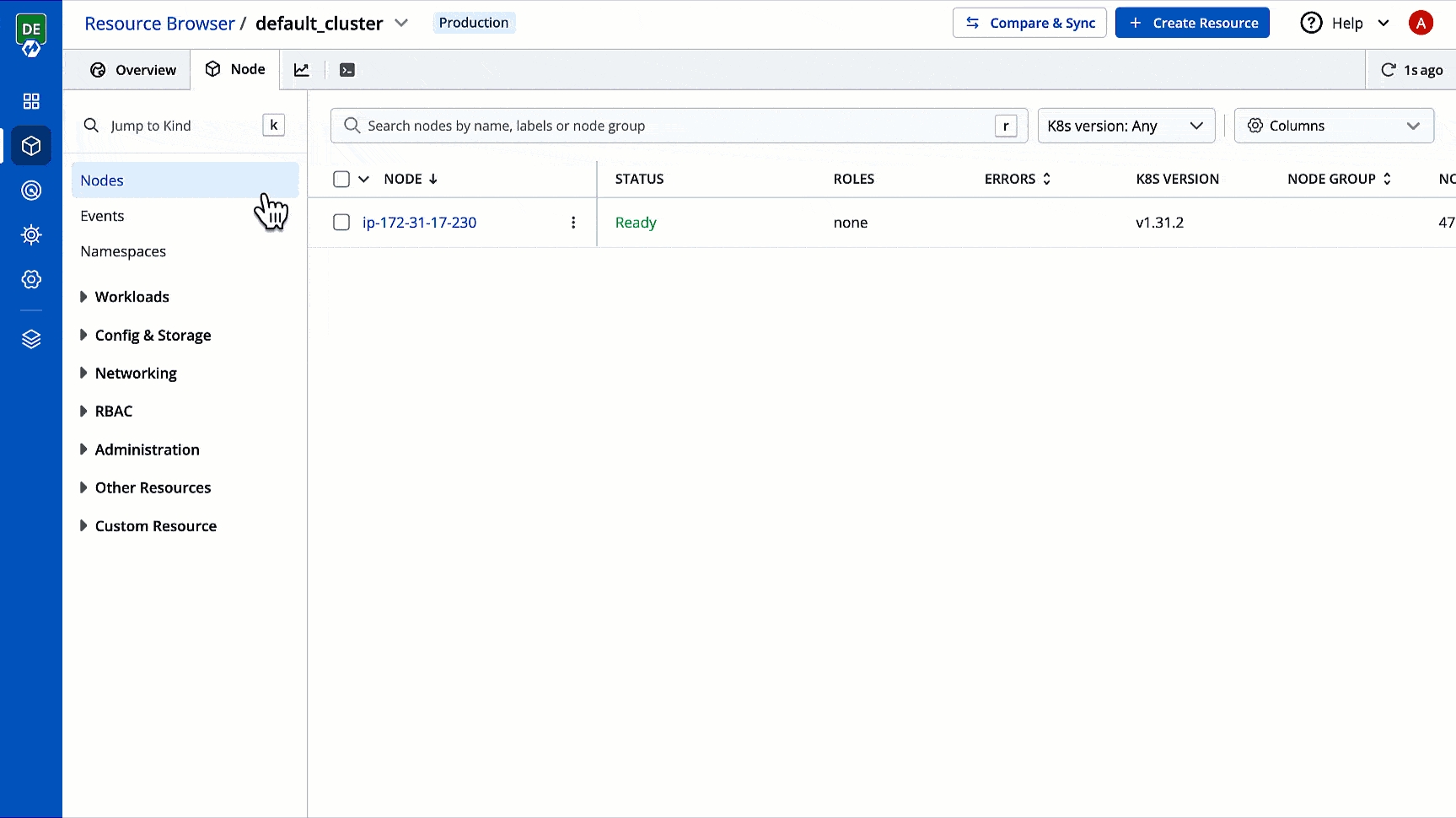
Bulk Restart
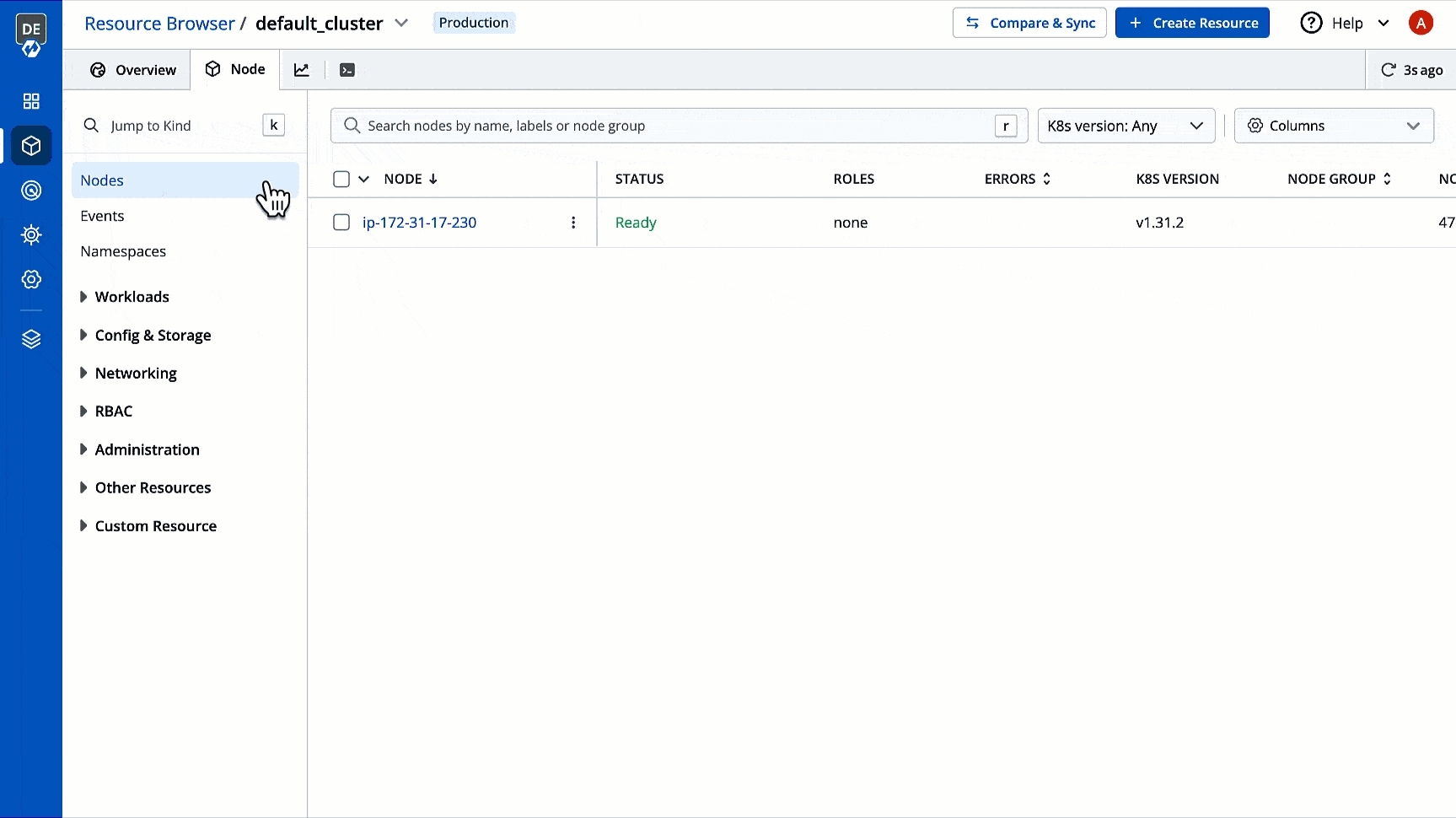
Last updated
