Deploying MySQL Helm Chart
Introduction
bitnami/mysql Helm chart bootstraps a single node MySQL deployment on a Kubernetes cluster using the Helm package manager.
1. Discover MySQL chart from Chart Store
Select Charts from the left panel to visit the Chart Store page. You will see numerous of charts on the page from which you have to find bitnami/mysql chart. You also can use the search bar to search the MySQL chart.
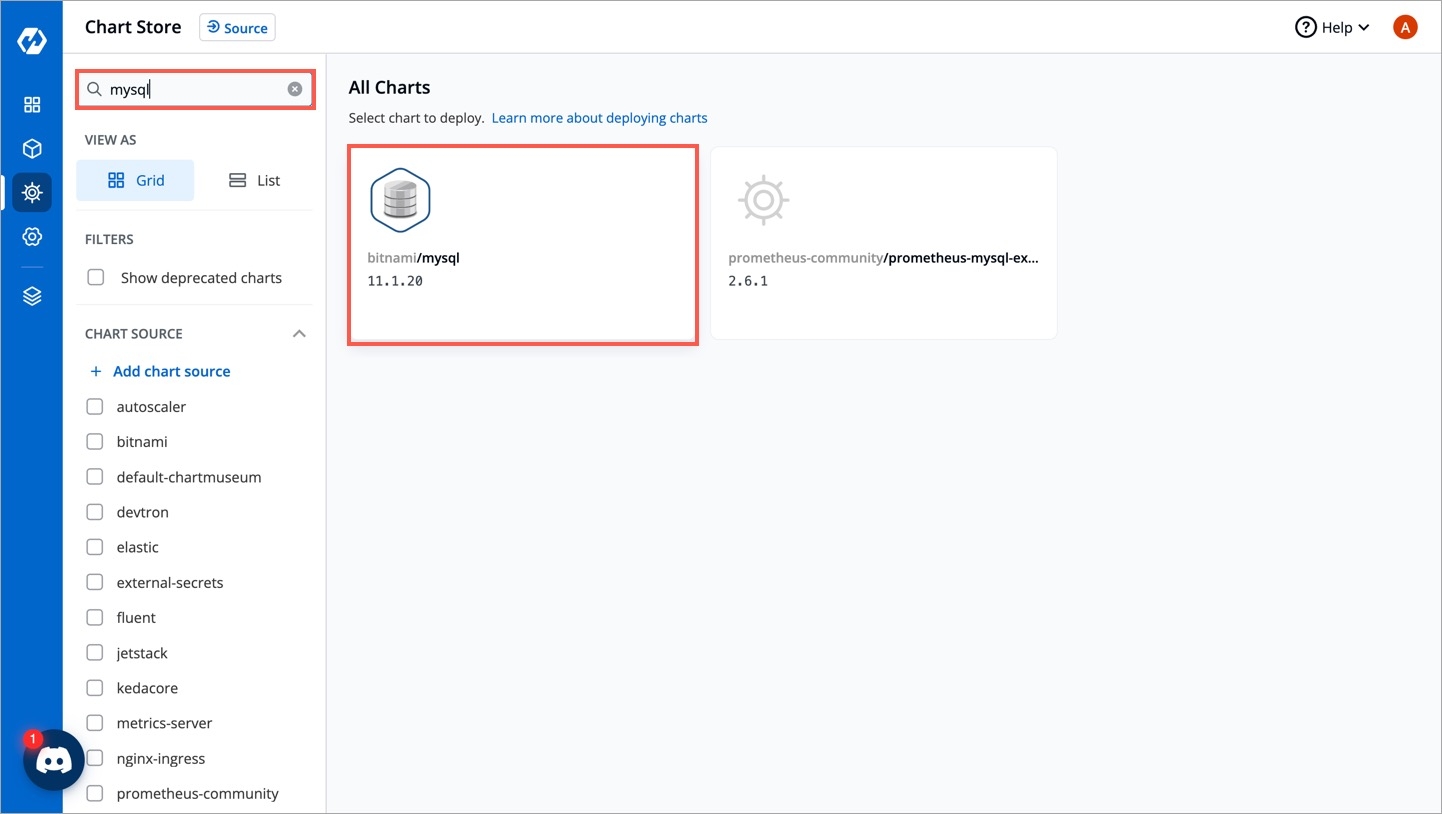
2. Configure the Chart
After selecting the
bitnami/mysqlHelm chart, click onConfigure & Deploy.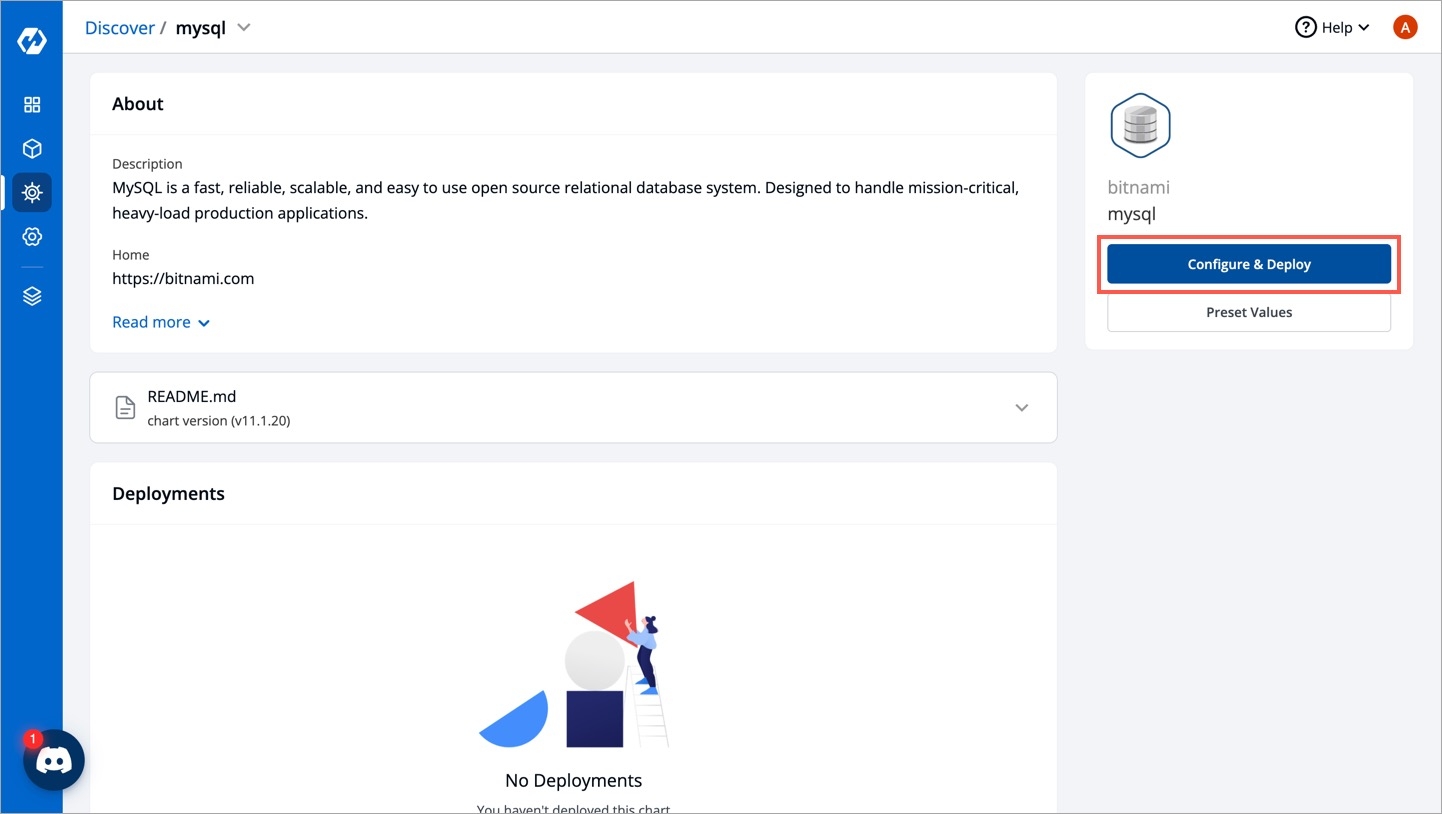
Enter the following details, to deploy MySQL chart:
KeyDescriptionApp NameName of the Chart
ProjectSelect the name of your Project in which you want to deploy the chart
EnvironmentSelect the environment in which you want to deploy the chart
Chart VersionSelect the latest Chart Version
Chart ValueSelect the default value or create a custom value
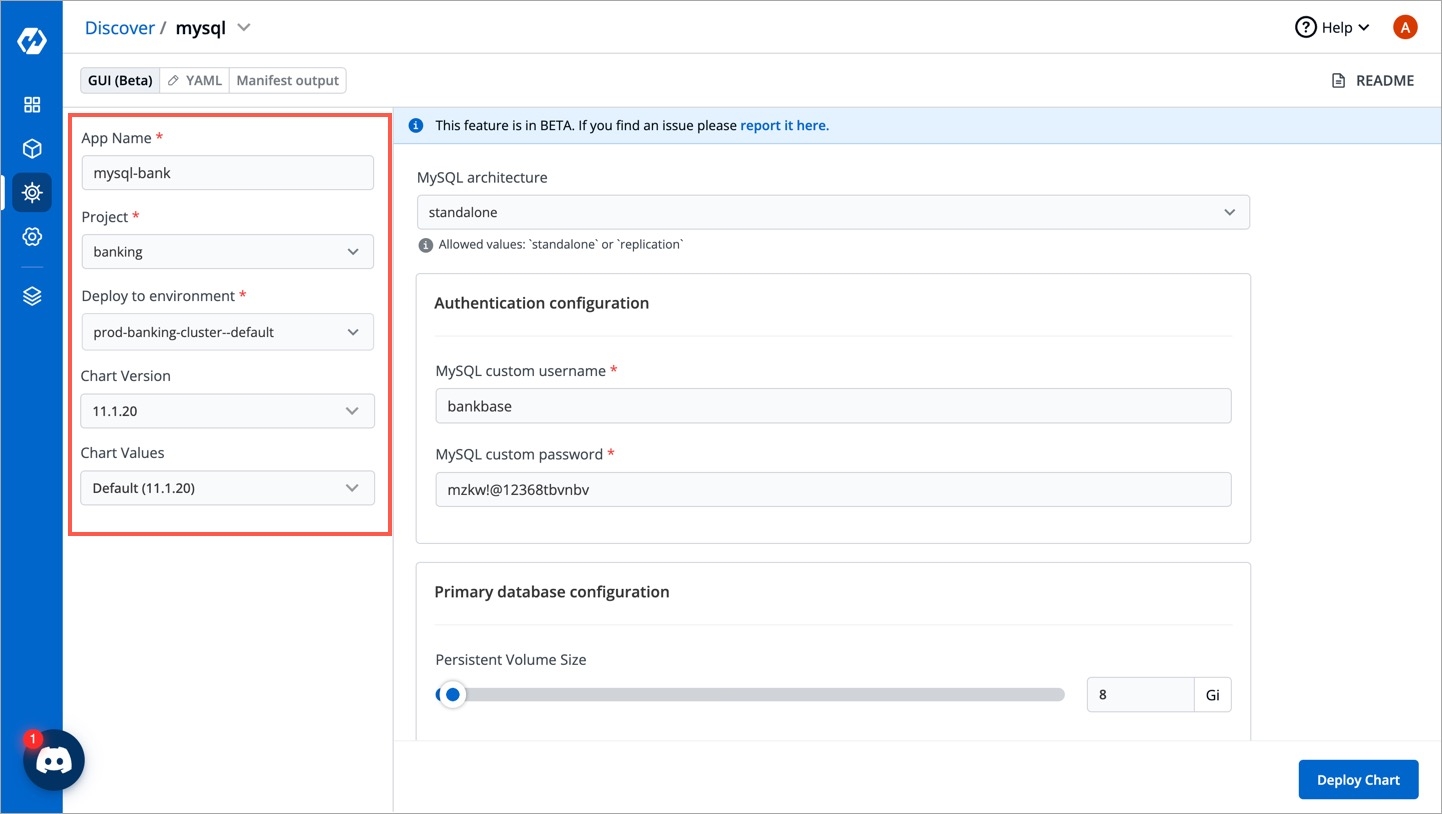
Configure Values
Using GUI
Set the following parameters in the chart, to be later used to connect MySQL with your Django Application.
MySQL architecture
Available options: Standalone or Replication
MySQL custom username
Username of new user to create
MySQL custom password
Password for the new user. Ignored if existing secret is provided
Primary database configuration
Persistent Volume Size in Gibibytes
Secondary database configuration
Persistent Volume Size in Gibibytes
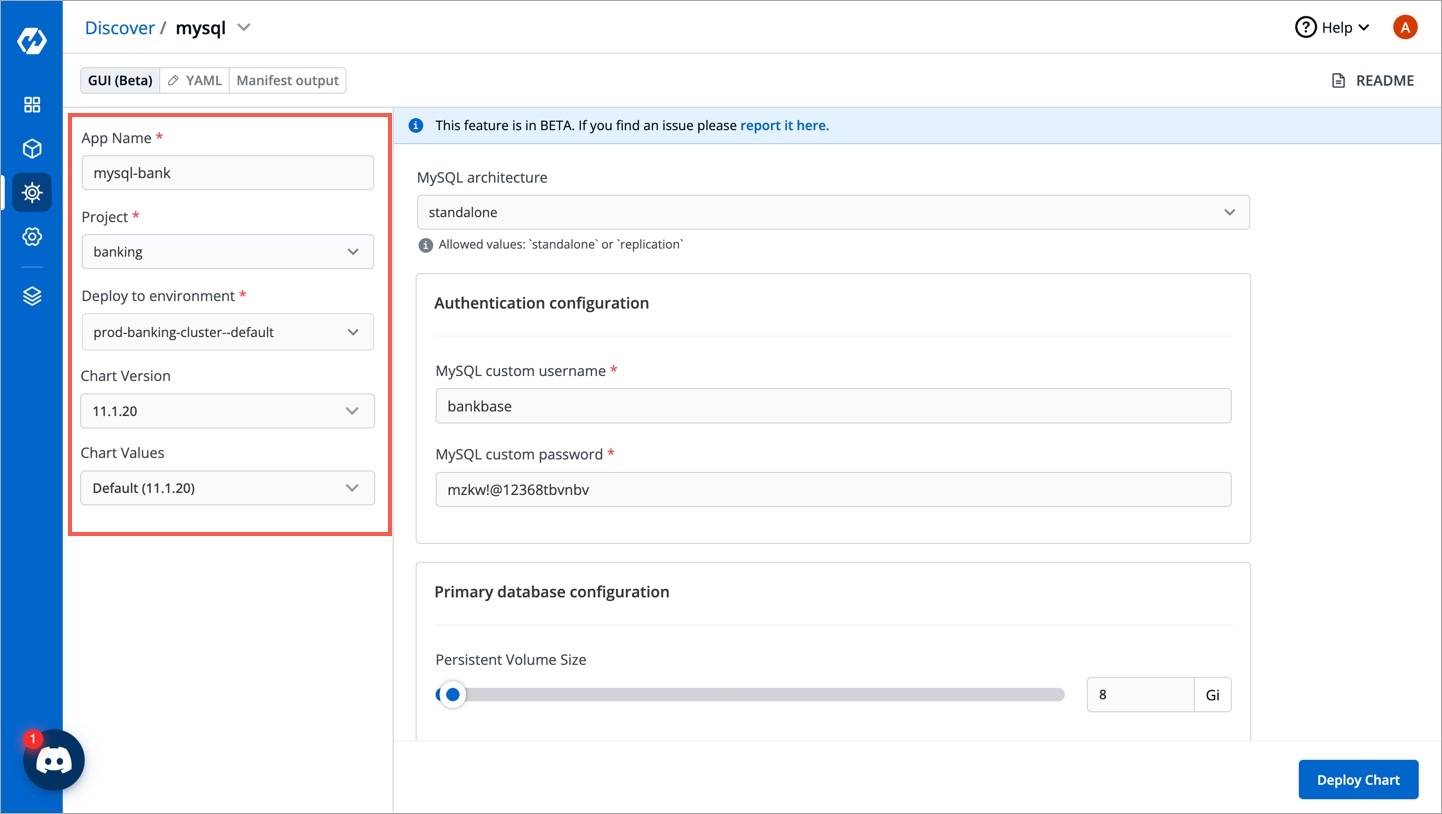
Using YAML
Apart from GUI, you can directly edit the values.yaml file using the editor as shown below:
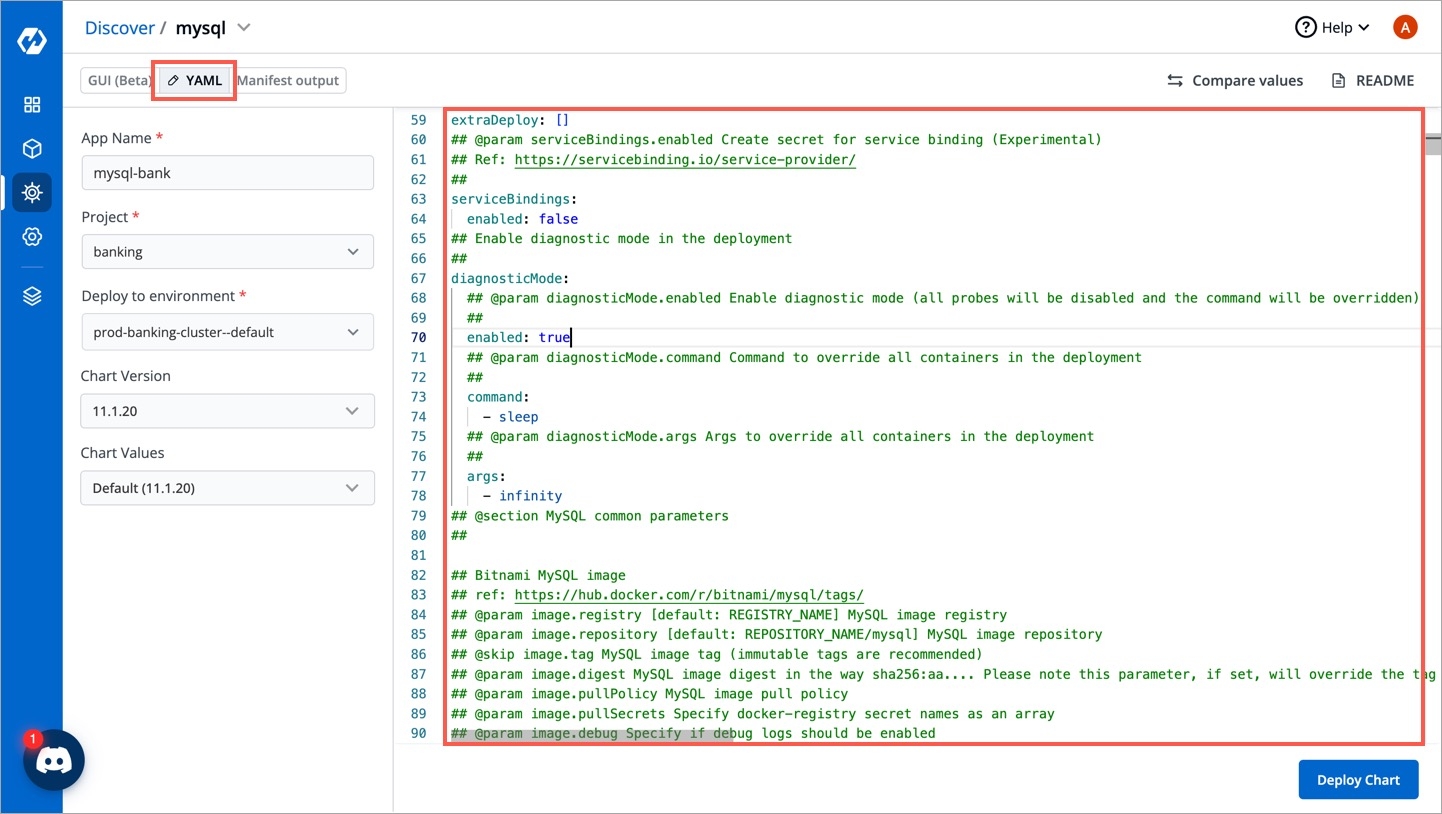
Finally, click on Deploy Chart to deploy the Chart.
3. Check the Status of Deployment
After clicking on Deploy you will be redirected to app details page where you can see deployment status of the chart. The Status of the chart should be Healthy. It might take few seconds after initiating the deployment of the chart.
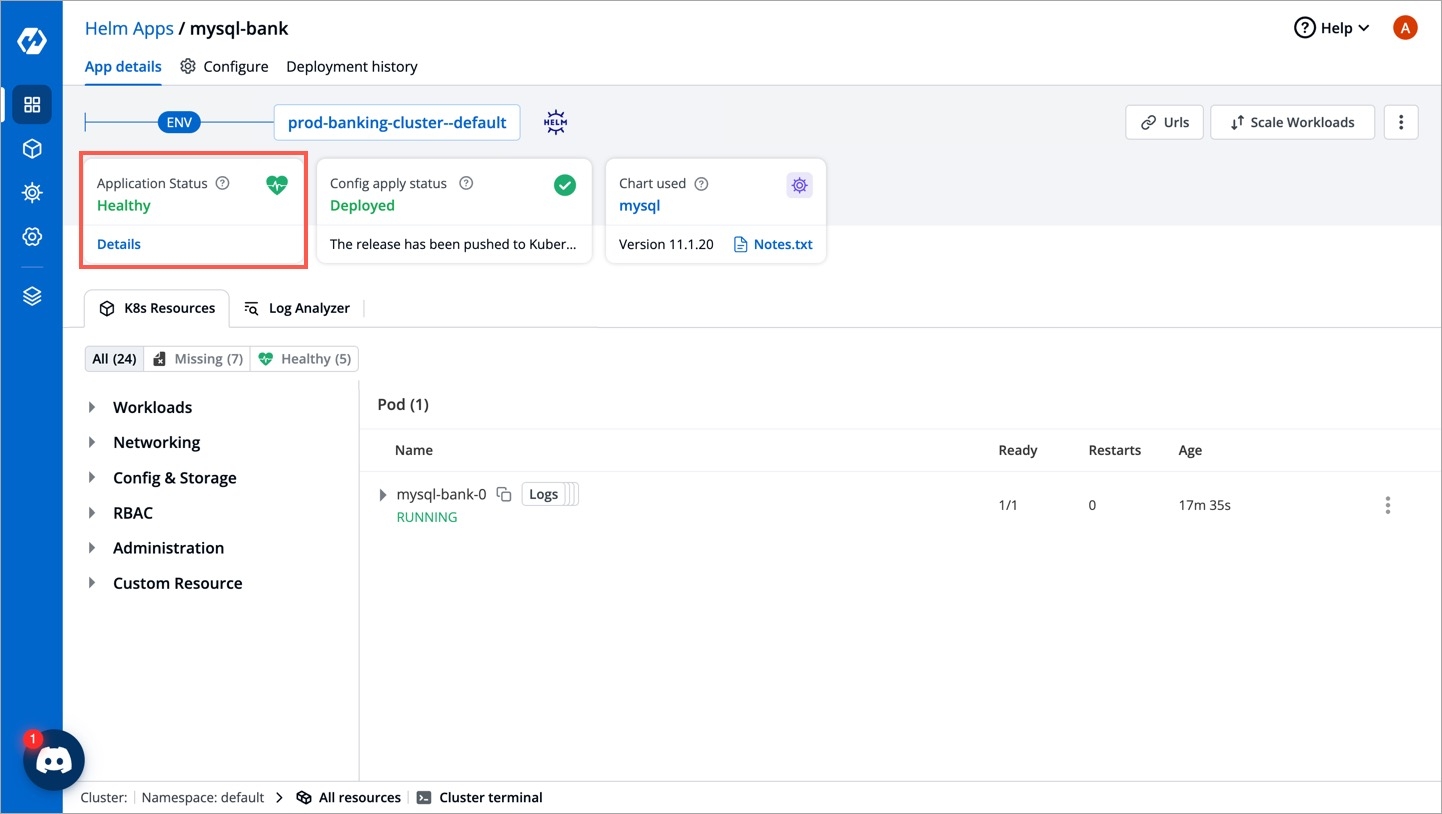
In case the Status, of the deployment is Degraded or takes a long time to get deployed. Click on the Status or check the logs of the pods to debug the issue.
4. Extract the Service Name
Copy the service name, it will be used to connect your application to MySQL.
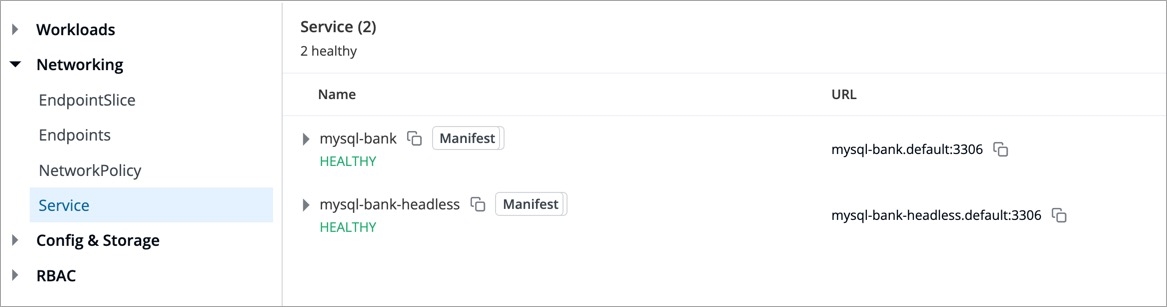
Last updated