Configure Lock Schema for Manifests
In Devtron, you can create CRDs for defining lock schema. Your lock schema will be used to determine the fields (in the resource manifest) that cannot be added/updated/deleted by non-superadmins. This is especially useful for preventing unwanted edits to the manifests of pod, deployment, configmap, and many more.
Editing Lock Schema
Go to Resource Browser and select your cluster.
Use the searchbox labelled 'Jump to Kind' and search for
LockSchema.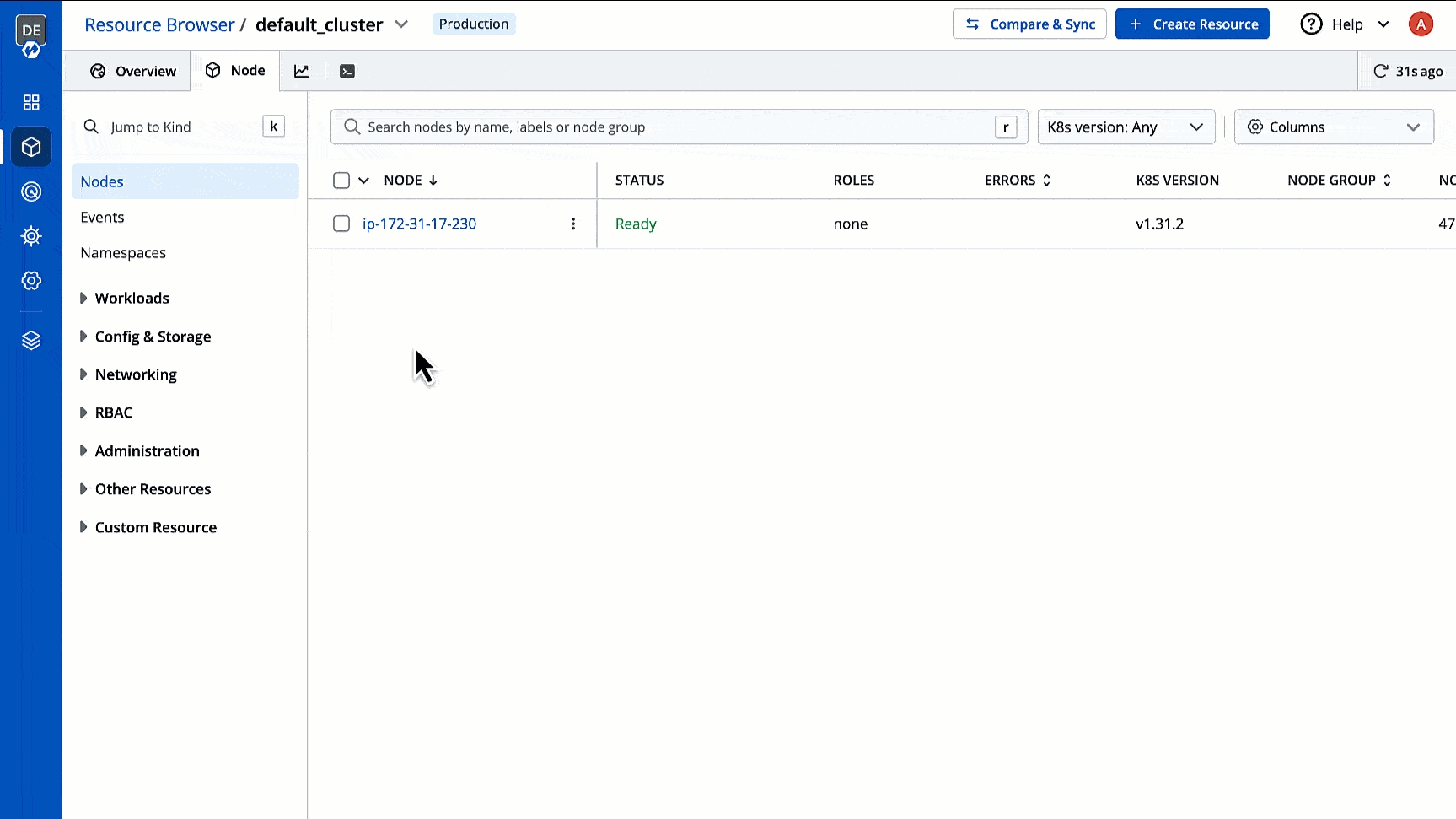
Figure 1: Searching Lock Schema Click the Lock Schema you wish to edit. In case no Lock Schema exists, you may create a Lock Schema for your resource kind.
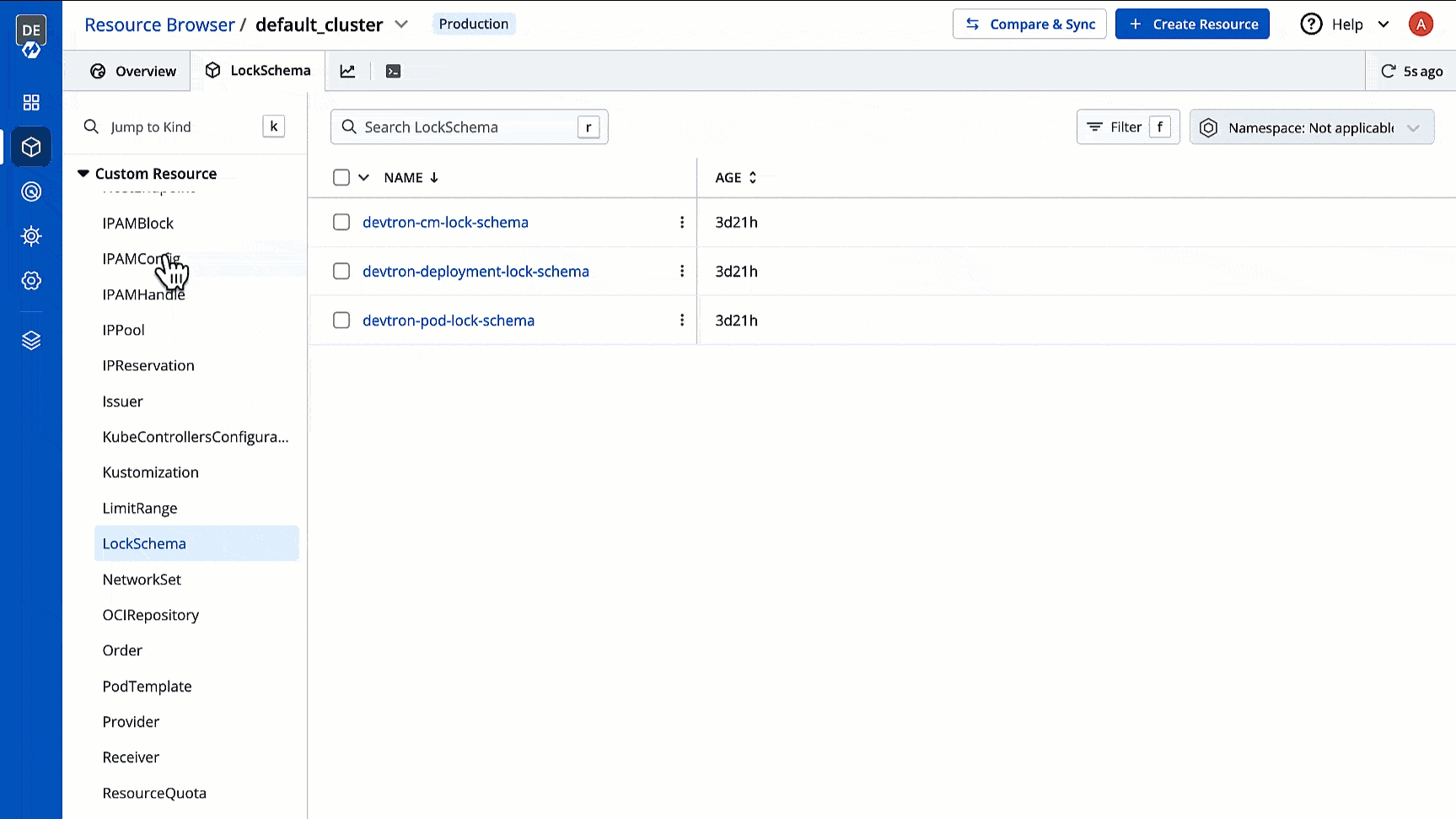
Figure 2: Click Lock Schema Click Edit Live Manifest to modify the YAML.
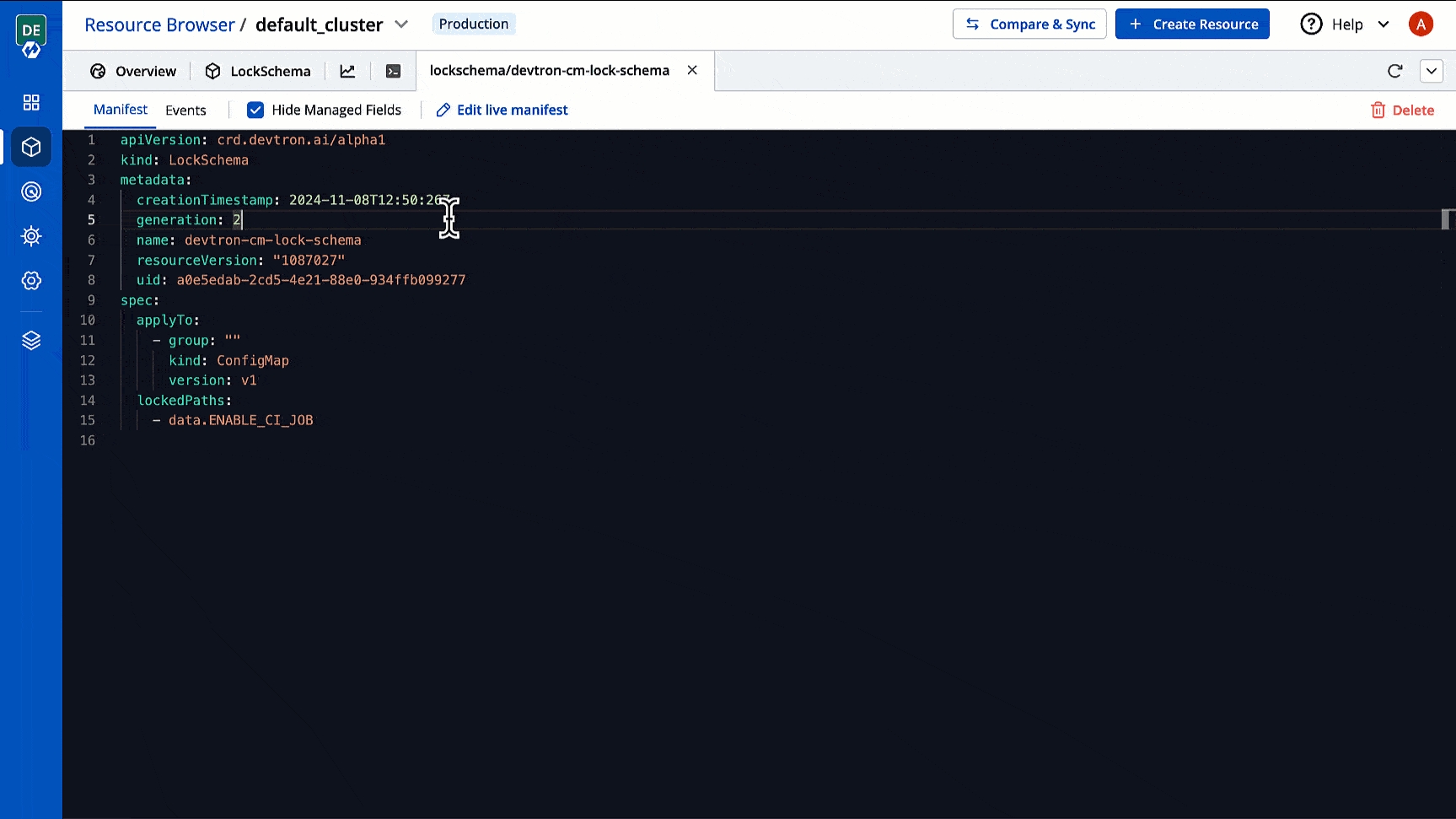
Figure 3: Edit Live Manifest Locate the
lockedPathslist and specify the fields/paths you wish to lock from unwanted edits by non-superadmins in the manifest.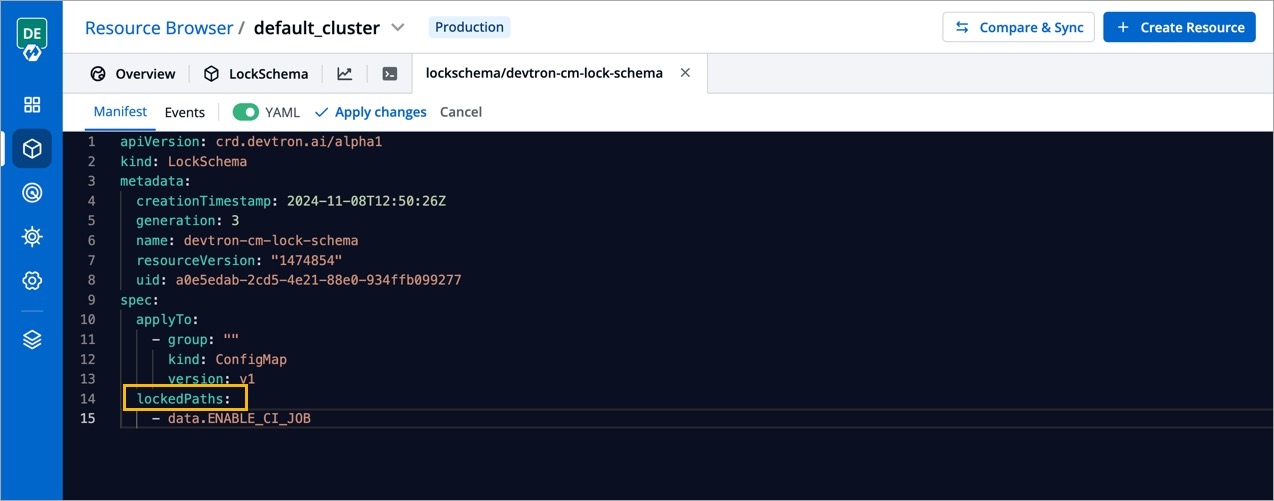
Figure 4: Modifying Schema Click Apply Changes.
Create your own Lock Schema
Go to Resource Browser and select your cluster.
Click Create Resource at the top.
Use the following template and specify the fields/paths you wish to lock in the
lockedPathslist, also specify the resource kinds inapplyTo. Once done, click Apply.
Last updated
