Show/Hide Flux CD App Listing
Prerequisite
The cluster in which Flux CD apps exist should be added in Global Configurations → Clusters and Environments
Steps to Enable
Who Can Perform This Action?
Users need super-admin permission to view/enable/disable the FluxCD listing.
Go to the Resource Browser of Devtron.
Select the cluster (in which your Argo CD app exists).
Type
ConfigMapin the 'Jump to Kind' field.Search for
dashboard-cmusing the available search bar and click it.Click Edit Live Manifest.
Set the feature flag accordingly:
FEATURE_EXTERNAL_FLUX_CD_ENABLE: "true"- Use this to show the Flux CD App ListingFEATURE_EXTERNAL_FLUX_CD_ENABLE: "false"- Use this to hide the Flux CD App Listing
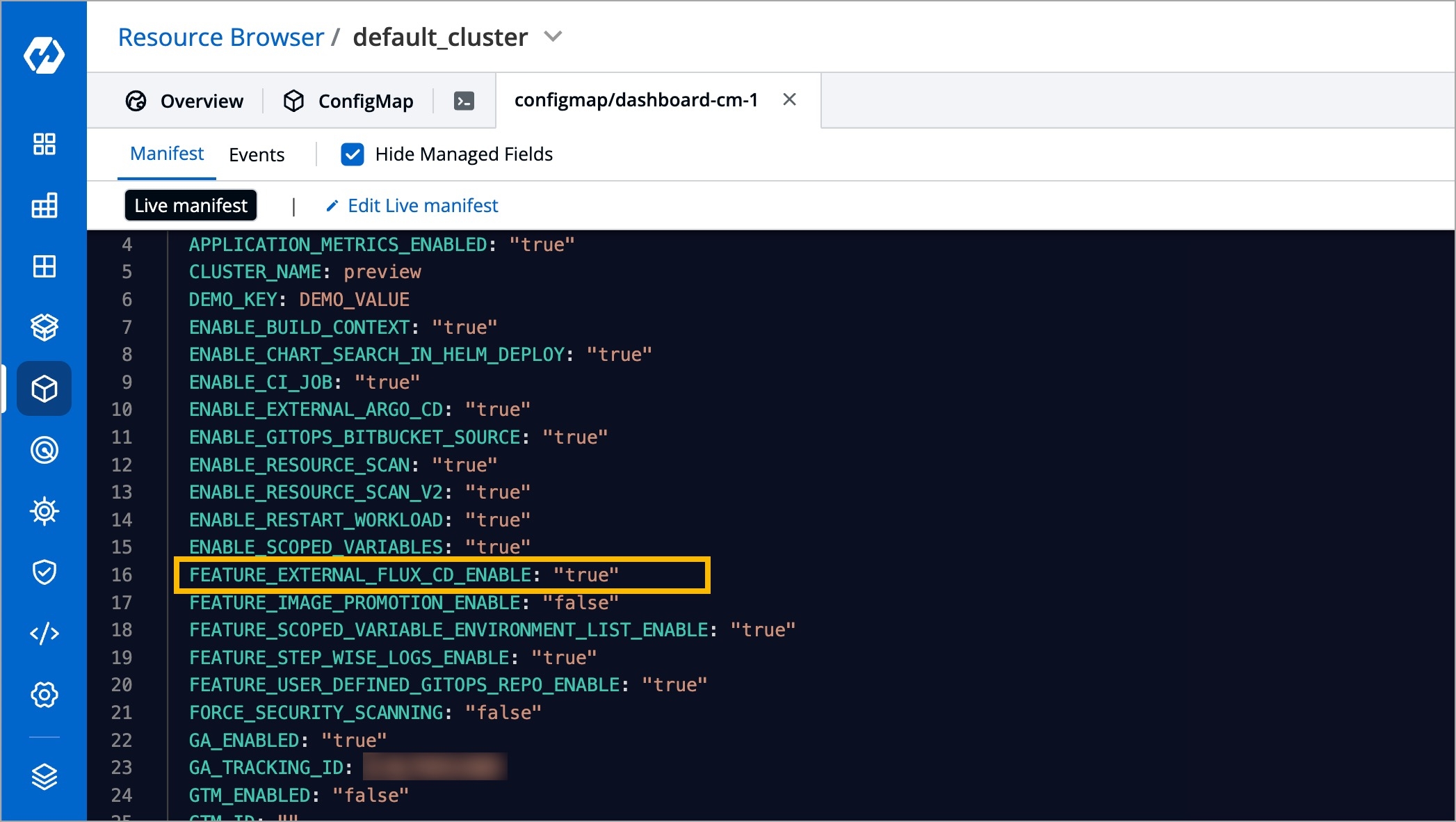
Figure 2: Editing Dashboard ConfigMap Click Apply Changes.
Go back to the 'Jump to Kind' field and type
Pod.Search for
dashboardpod and use the kebab menu (3 vertical dots) to delete the pod.Go to Applications and refresh the page (the FluxCD Apps tab will be visible if you enabled it in step 6).
Last updated